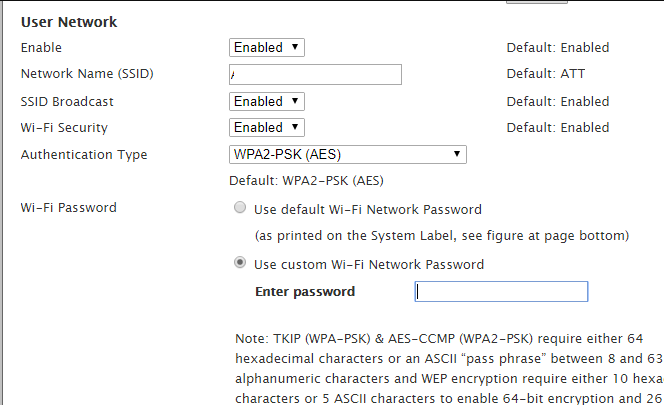If you use AT&T for your Internet service, you probably have an AT&T router/modem in your home or office for hardware connection. This AT&T Router connects your networking devices. Routers and modems connect all your devices with each other and allow you to communicate them.
You can connect your smart devices with AT&T Router and use the Internet wirelessly. Now many users think that AT&T Router installation and Setup is complex but it is very easy. Anyone can set up AT&T Router.
Here we are going to share how to set up AT&T Router and How To Change AT&T WiFi Password. Due to many security reasons, it is advisable to keep changing the WiFi Password. This will reduce privacy risk.
How To Change AT&T WiFi Password
AT&T Internet services are using many hardware equipment combinations for its router/modem. Internet providers are relying on such high reliable and high-performing hardware that AT&T is offering.
Note that every Router manufacturer has a different user interface so the common guide is very hard to provide but we can share a general guide to set up and use the Router in home and office.
What you Should Do before Setting up AT&T Router?
First of all, take a picture of your Router’s backside. Because Router default username and password are listed on it. It also contains default network names, passwords, etc.
Like every Router UI, AT&T also provides a web-based interface or Admin login page that allows users to access the router. Due to the web interface, you can access it with any web browser and any operating system.
They also have a new feature called Smart Home Manager, which allows you to view and manage device connections, which are connected to your network. You can change the Network name and also Security password. However, not all routers support the Smart Home Manager.
Also Read:
Change AT&T WiFi Password
Changing the default WiFi password on Router is the first thing we want to change, once it is connected. You should change AT&T WiFi Password because of security reasons. Follow these steps to change the AT&T WIFI password.
If the Router is new then look at the backside of your Router and note down the default username and password.
Step 1: Connect Router with your computer or Laptop with Network cable then open any web browser.
Step 2: Type http://192.168.1.254 or 192.168.1.1 or 192.168.0.1 in the URL bar and press Enter. It will ask you to Enter the username and password. Check step 1 for it.
Step 3: Once you are in, Select LAN and WiFi.
Step 4: Select User Network option > change the Wi-Fi Password > Save.

Now the password is changed. You have to reconnect with your Router with the new AT&T WIFI Password.
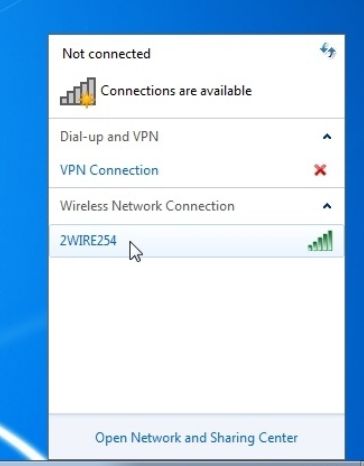
Ensure the password is strong. It is printed on the side of the device. Otherwise, you’re able to just alter the password and connect using the new one.
Change AT&T WiFi SSID Name
The SSID is the name of your network. The default SSID on an AT&T 2Wire Gateway. You can also change this SSID name.
So let’s change the SSID:
Log into your 2Wire Gateway modem using https://192.168.1.254 and go to LAN and WiFi.

Select Network Name (SSID) > Change default name to your custom name.
Thanks for reading our guide and feel free to share your feedback.