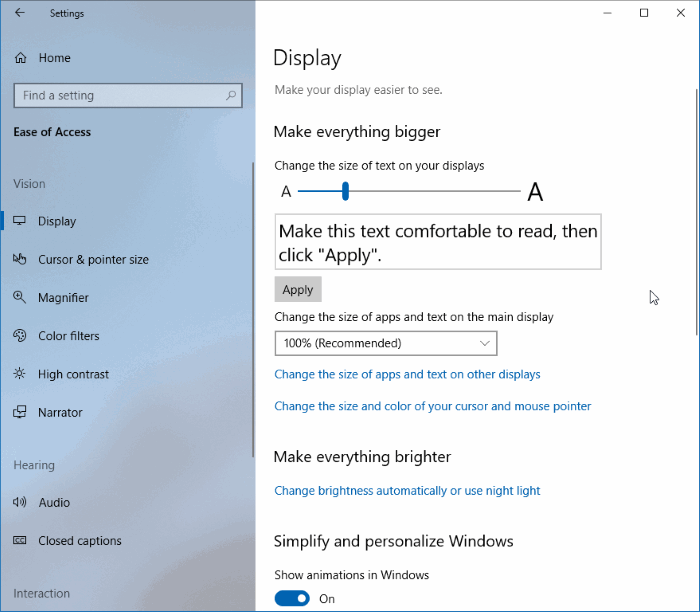If you are new to Windows 10 then note that Microsoft allows users to change the Text Size. You can customize the text and other items like icons bigger in Windows 10. You may resize text and icons. You may also simply change the text size to get specific items without affecting anything else. Here in this article, we are going to share How To Change Text Size In Windows 10.
Whether you have a small display notebook or a large display desktop, your computer’s fonts could be too small to read comfortably. You do not need to invest in a brand new set of eyeglasses. Whether you’ve got a PC or a Mac, then it is easy to change the text size for the whole operating system.
The default font size in Windows 10 is too small for some users, particularly when on a higher resolution display. From the first versions of Windows 10, we can change the text size of menus, title bars, message boxes, and icons.
How To Change Text Size In Windows 10
As you are probably aware, you can change the font or text size by increasing the scale (Settings > System > Screen ) but increasing the scale raises not only the text size but also the dimensions of elements.
There’s a third party tool called System Font Size Changer that can help you to change Text Size in Windows 10. You can change the text size in File Explorer, background, Settings program, Start menu, Control Panel and other things.
Method 1: Via Settings Change Text Size In Windows 10
Step 1: Open Windows Settings using Win + I > then go to Ease of Access > and then click on Display.
Step 2: Under Make everything bigger, change the slider to the right to increase the text/font size. You can make it small to slide it to the left side.

Step 3: Check Live Preview. Click the Apply. Now you can see the change.
Method 2: System Font Size Changer
System Font Size Changer is a 3rd party tool for Windows that allow users to Change Text Size In Windows 10.
Download System Font Size Changer (https://www.wintools.info/index.php/system-font-size-changer)

Open it and then follow on-screen instructions to quickly change the Size of Windows 10 font.
Hope you have changed Text Size In Windows 10. If you need any help then comment down.