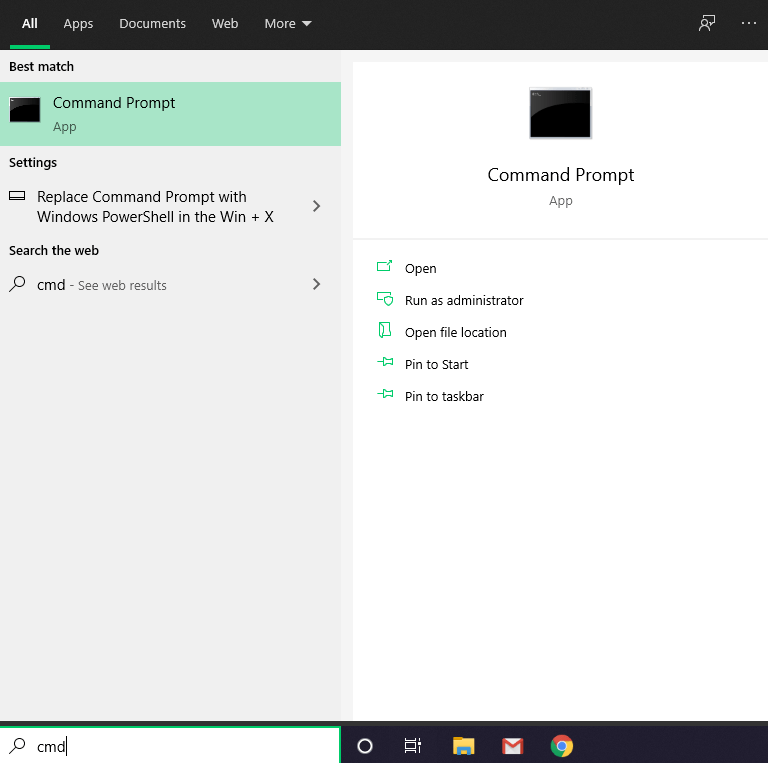The motherboard is the main printed circuit board of a PC. It plays a very important role In running a computer. It is also known as the logic board. The motherboard includes USB ports and other ports through which you can connect all the hardware. it consists of a front audio header, PCI slots, USB header, panel header, I/O panel connector, CPU fan connector, memory slots, floppy connector, ID connector, RAM, ROM, etc. If you want to check motherboard model and serial number then read this article.
If you want to find which Motherboard you are using then read this article. You can easily find a motherboard serial number without any tool or software on Windows 10 OS.
Why Find the Model and Serial Number
Some people may have the need to find a serial number on the model of the motherboard for the BIOS Firmware update. it also helps you to look up for the brand of the motherboard. if any chip apart of the motherboard gets damaged you need to know the model of the serial number of the motherboard to get the right path. you can also know the updates you can get from the manufacturers.
Also, if you do not know your model or the serial number of the motherboard then maybe you can not avail of the warranty or guarantee certificate. a manufacturer gets additional information via these two things. if you have purchased the computer from a PC store then and you just have to open the computer case and read the brand model and serial number directly from the slip. There are three ways one can find the motherboard serial number and the model.
How to Check Motherboard Model and Serial Number on Windows
Below we are sharing all working ways to find out which motherboard you are using and its serial number on Windows 10.
Method 1- Use Command prompt
Step 1- Click on the search button.
Step 2- Type CMD and click on the first option.

Step 3- now type “wmic baseboard get product, manufacturer, serialnumber, version” and press enter.

Step 4- you can see all the information regarding your motherboard on the screen.
Recommended:
Method 2- Use PowerShell
Step 1- Open search button
Step 2- After that, type PowerShell on the search bar.

Step 3- click on the first option
Step 4- type, “gwmi win32_baseboard | FL Product, Manufacturer, SerialNumber, Version” and press Enter.

Method 3- System Information
Step 1- Press the Windows key +R key which will open the Run dialogue box.
Step 2- Now Type, “msinfo32” and press enter.

Step 3- On the left-hand side of the window, you can see System Summary. Click on it
Step 4- Now on the centre of the screen Locate “Baseboard Manufacturer”, “Baseboard Product”, “Baseboard Version.”

The bottom line
These are all methods using which you can find out your motherboard model and serial number on windows 10. It is very important to find out the Motherboard model to download the right drivers for Windows 10.