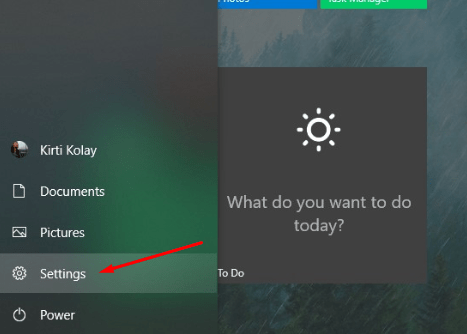A Logitech download assistant is software designed by the Logitech company. It is installed after the installation of any Logitech peripheral. It is designed for keeping an eye on the latest updates. It usually helps in downloading the updates for your Logitech peripherals, so that they can work more effectively. If you want to Disable Logitech Download Assistant Startup then you can use below steps.
This software tends to pop up on the screen every time you start up your device which can be annoying. It checks if any hardware needs any update or not. It pops up at the startup of windows as it runs an update check at that time. There is no harm in disabling Logitech Download Assistant app on startup.
How To Download Logitech download assistant?
to download Logitech Download Assistance. This application allows you to update all the logic devices on your system. It automatically updates them and notifies you about the upcoming updates. you can download it from the official site of Logitech. this kind of an investigative application that always searches for updates. you do not need to manually install any update for your logic hardware. After installing the software, you will be spared of updating your Logitech devices.
How To Disable Logitech Download Assistant Start-Up?
You can easily disable your Logitech download assistant app from startup. Here we are sharing steps to disable it on your Windows 10 OS.
Method 1- Settings
Step 1- click on the start button and press on the settings button placed on the bottom left corner of the screen.

Step 2- click on the System option when the settings window opens.

Step 3- on the left-hand side of the screen, you will see many options. Click on notifications and actions.

Step 4- Scroll down and check for the Logitech application on the list.
Step 5- on the right-hand side of the application you will see some toggle buttons.
Step 6- click on the toggle button to turn it off.
Method 2- System32
Step 1- press windows button+ E. The File Explorer window will open.
Step 2- go to the C drive and then navigate to windows then system 32.

Step 3- in that folder look for the LogiLDA.dll.
Step 4- right-click on it and press delete.
Step 5- Now restart your system and the Logitech download assistant will not show up anymore.
Recommended:
Method 3- Task Manager
Step 1- press the windows button plus R to open the run dialogue box. Type “taskmgr” and click enter.
Step 2- the task manager window will open. You will see some tabs upper part of the window.

Step 3- now click on the startup tab.
Step 4- search for the Logitech download assistant.
Step 5- right-click on it and click disable.
Step 6- restart your PC and the Logitech download assistant will not pop up again.
Method 4- Registry
Step 1- Press Windows key+ R to open run dialogue box.
Step 2- Type “regedit” and hit enter.
Step 3- When the registry window opens, type “Computer/HKEY_LOCAL_MACHINE/SOFTWARE/Microsoft/Windows/CurrentVersion/Run” in the path Text box.
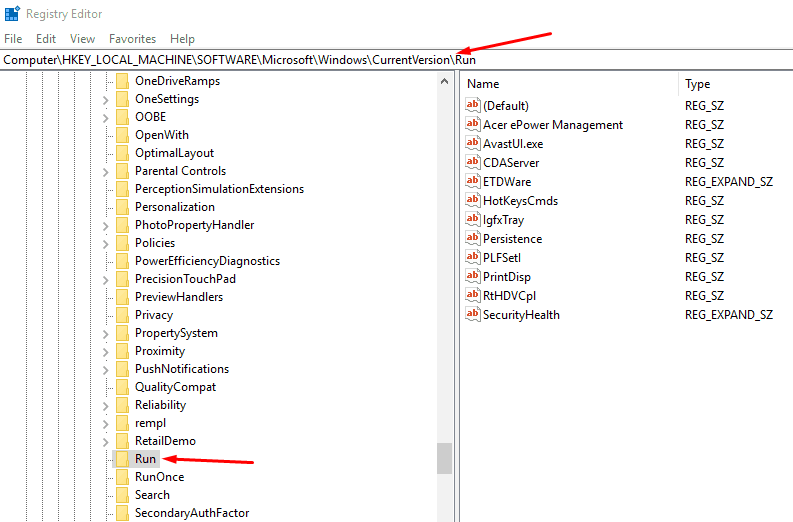
Step 4- search for the logic tech download assistant button. Right-click on it and select delete.
Step 5- Restart your PC.
Method 5- Device Manager
Step 1- right-click on the start button and search for the device manager.

Step 2- there will be many drop-down options; check for the human interface devices or HID.

Step 3- under that look for the Logitech input. Now right-click on it and select properties.
Step 4- go to the driver tab and just select uninstall.
Step 5- checkmark the option which says if you want to delete the files from the player.
Step 6- after all the process is done. Right-click anywhere in the device manager and select scan for hardware changes.
Step 7- Restart your PC.
The Final Words
We have shared all working methods to disable the Logitech startup app. If you are still facing issues then comment below. We will help you with the Logitech assistant app on Windows 10.