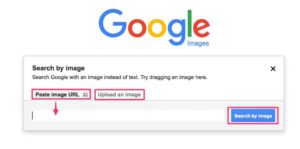Reverse Image Search is the feature introduced by Google Search Engine to help users find the relevant content of any specific image on the web instantly. To make use of the feature, users need to upload Google Images from their PC or Mobile and instantly the search feature will show results of similar images with different resolutions and sizes. The images in the search results are identical and Google creates the list of identical images that are published on diverse webs including social media.
What Is Reverse Image Search by Google?
Reverse Image Search by Google is basically the modified version of Google Image Search where the users need to type any keyword to find an image. The Reverse Image Search Engine by Google incorporates added features to allow the users to upload particular images direct from their mobile and PC. It supports all modern browsers, but the methods to use the facility in mobile is different from the methods you use through your PC.
What are the Reasons for Using Reverse Image Search?
Reverse Image Search by Google is used for a variety of reasons, of which the most primary is to get information about any specific images, its resolution version, publishing date and time and more. All tech people today make use of Reverse Image Search engine to find the name of unlabelled products, apartments and also to find out the name of celebs and plants, animal and more.
How You Can Use Reverse Image Search from PC
Method 1: Using Image URL
- Launch the Google Images from Laptop or PC
- There is the camera icon where you need to click
- Now upload the image and click “Choose File” to browse the images from PC
- Choose the images and upload them to the Google Images

Method 2: By Using Search by Image
Most of the modern browsers come with the facility of drag-and-drop which can be used with Reverse Image Search engine. Follow the below methods.
- Go to Google Images from PC
- Browse and choose images from the desktop
- Simply place the cursor of the mouse on the image and drag it to the search box to find related images

Method 3: Right-Clicking on Images
This method is mainly applicable to Firefox. Simply make the right click on images of web and you will see the option of “Search Google for Image”, now right lick the context menu. Please check the screenshot below.

How You Can Do Reverse Image Search on Mobile?
Method 1: Search by Image
You need to set the mobile browser of your Smartphone to fetch as a desktop and then go to the Google Images. You will see the camera icon where you need to click t do the Reverse Image Search from mobile.

Method 2: Right-clicking on the Image
For Chrome Browser users, they can simply press and hold onto the image and a pop-up menu will trigger with the option “Search Google for this Image”. You need to tap on this option and do Reverse Image Search on mobile.
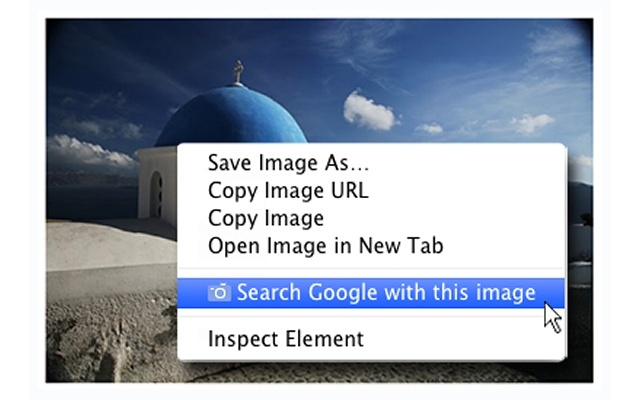
Method 3: Going to Website
You can visit the from the mobile browser to do Reverse Image Search. This website will make use of Google Images for offering you search results.

Thanks for reading this article!