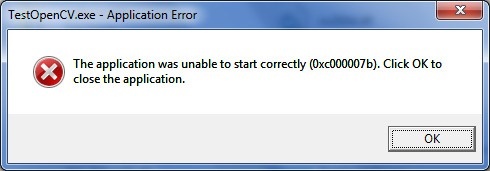The 0xc000007b Error is the frustrating and problematic Windows error that users usually encounter when they launch and want to access any application or popular games on their Windows PC including Windows 101 8 & 7. This error code usually appears like shown in the below screenshot and it usually appears while launching any application or high-end games on your Windows PC. Along with the error, you also get a pop-up window asking you to click OK to close the application.
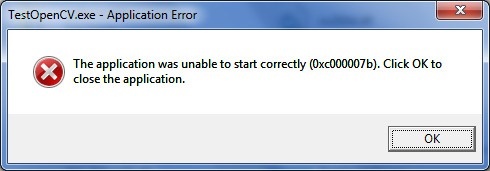
What is 0xc000007b Error Code?
The 0xc000007b Error Code in Windows 10, 8 & 7 means INVALID_IMAGE_FORMAT and it usually occurs when you try to open or access any application on your Windows PC and it fails to open due to damage or absence of some application or system files. One of the most common causes of this error is due to the problem with the , video cards are others video cards.
There are also other valid reasons due to which the error occurs including:
- An incorrect shutdown of PC
- Deletion of programs directly from the installation folder
- Interrupted installation of updates
- Damages to system and application file programs including Microsoft Visual C++, DirectX, and .NET Framework
Fix 0xc000007b Error in Windows 10, 8 & 7
Below you will come across with some popular and helpful methods to fix 0xc000007b Error and you need to carefully follow the steps to fix the error and keep up the system to run the application once again.
Method 1: Updating NVIDIA Video Card Driver
The very first method is to update the NVIDIA Video Card Driver because the most common cause of 0xc000007b Error in Windows is due to malfunctioning of the video drivers of NVIDIA. So, ensure to update the drivers for the video card of your system. You need to go to the official website of the manufacturer of the system or directly to the site of NVIDIA and download the required drivers for the video card. Download and install the drivers and restart the system once done and the error will be fixed.
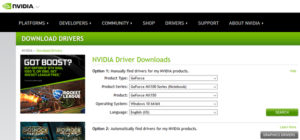
Method 2: Run Application as Administrator
Secondly, you need to start the game or application as the Administrator. If you are running any high-end game and it is not opening, then with the right click of the mouse you can start the game as Administrator.
- Right Click of Mouse on Application .exe file
- Click on Run as Administrator option and start the application
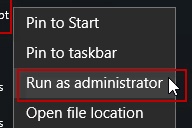
Method 3: Reinstall the Application Again
The third method to solve 0xc000007b is to reinstall the application if none of the above mentioned methods worked for you. This method has helped many people to solve the error on their windows PC. You simply need to uninstall the application from the control panel of the PC and reboot the system. You need to reinstall the application again from the reliable sources online.
Once you reinstall the applications, then it may cause errors like .Net Framework, Visual C++, and DirectX. So ensure to download and install the advanced version of this software on your PC from the official site of Microsoft.

Method 4: Run Applications on Compatibility Mode
In some cases, the application that you are using may not be compatible with the system and hence to fix the 0xc000007b error. In such condition, you need to run the application using the compatibility mode. This is necessary only for games that demand high system configuration like Assassins Creed, Far Cry, Call of Duty and more. To run the applications in compatibility mode follow the below steps:
- Right click on the application icon to go to its properties
- Click on its compatibility option
- Check the box name Run Application in Compatibility Mode for.
- From the drop-down menu choose the Windows version you are using like Windows 10, 8 & 7.
- Click Apply and OK.
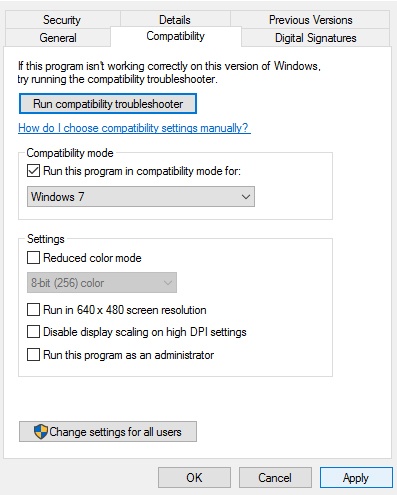
Now you are required to check the NTFS Application Permission
- Launch the Application Installation folder and again open CL/Program Files (×86)/[Apps Folder]
- Right Click on the Application folder and click on properties
- Click on the Security tab
- Check the box name “Full Control” and check the box inside the “Allow” column
- Finally, click on “Apply” and then “OK”.
Method 5: Checking the System File Integrity
Launch the command line with administrator privileges and execute the command: sfc/scannow

The Windows will start scanning all the system files and fix some of the errors. If you find any error saying “Windows Resource Protection Found Corrupt Files”, then run the following commands again:
- Dism/online/cleanup-image/checkhealth
- Dism/online/cleanup-images/restorehealth
Method 6: Checking Hard Disk for Errors
You need to check the hard disk health and find if the 0xc000007b error is caused due to the corruption of system files and physical damage to the hard disk. If the error is caused due to physical damage or corruption of files, then it can be resolved by changing the hard disk. Follow the below steps to check the hard disk.
- Run the Command Prompt as administrator
- Type cmd.exe in a search bar
- Right click on the cmd.exe and select the option “Run as Administrator”
- Now type chkdsk c:/f/r and hit enter
- If Windows is stored on the C:/ drive then you will be asked to schedule volume to be check when the system is restarted next time
- Type “Y” and hit enter
The system will reboot so that Windows can check the disk while rebooting the system.
Method 7: Checking and Fixing dll dependencies with Dependency Walker
If the error 0xc000007b is occurring when launching any high end game on your Windows PC, then it is worth checking the dependent files of the games using the Dependency Walker.
- Download Dependency Walker X64 from its website online
- Run the Dependency Walker and press “File” followed by “Open” and choose the problem game.exe file
- There is a module section where you will find red error messages
- Choose the problematic dlls and check the cause of the error
- If the error is the Error Opened File, then the system won’t be able to find the file specified. This translate that the library is missing
- Ensure to find the right dll files on dll-files.com and download the files in the root folder with the game or directly in the C:/Windows/System32 folder.
Thanks for reading this guide.