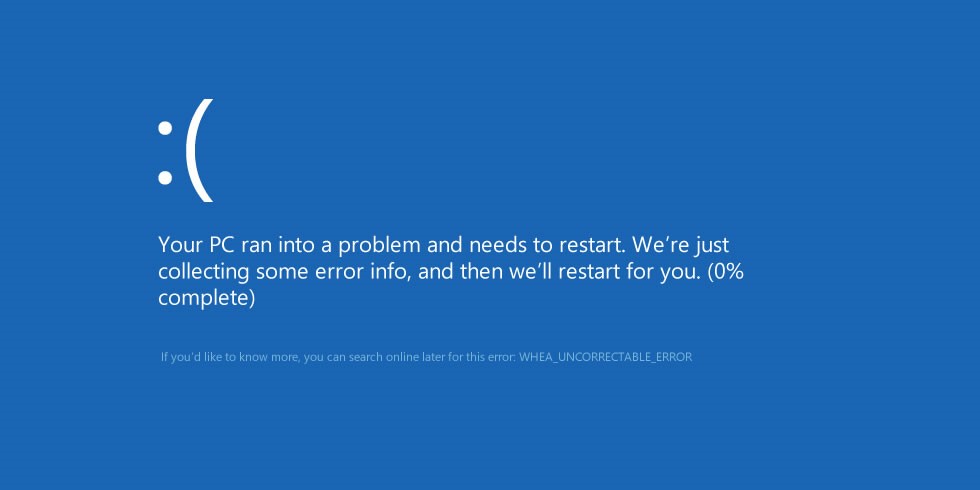Sometimes, You might have seen a message like “Your PC ran into a problem and needed to restart. This is due to the WHEA Uncorrectable error BSOD or blue screen of death or 0xc0000124 error. Now, if you don’t know What does the WHEA Uncorrectable Error Blue Screen Mean? Then this error is a fatal hardware error which occurred due to some hardware failure. Example:- In cases when your hard drive is not responding or when your Ram is not working, or when your main board is not functioning properly. The other reason for this can be the drivers which you are using are not compatible with your device.
what causes whea uncorrectable error windows 10 ?
The causes for wheauncorrectable error on your Windows 10 device can be:
- When you install the new driver for your hardware, some Conflict in Drivers may arise.
- Some Virus or malware infection on your device can also be the cause of this.
- Corrupt or missing Registry files of the system.
- A damaged Hardware can lead your system to this error.
- Damaged hard disk.
If you are also facing the wheauncorrectable error overclock error then here are some solutions which can help you in solving this issue.
How to Fix WHEA UNCORRECTABLE ERROR
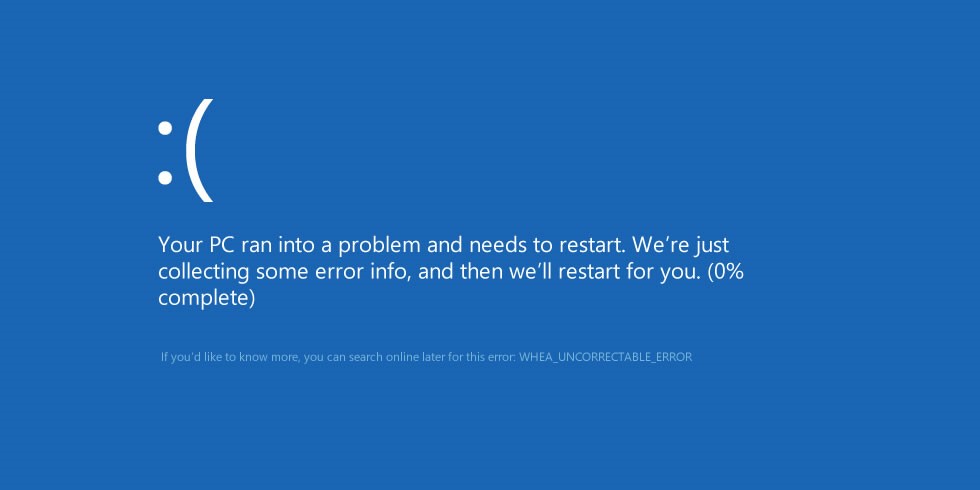
To solve the WHEA uncorrectable error, you can use any of the given methods.
-
Fix 1: By checking Drivers
The first step you have to make here is Check your drivers when you see wheauncorrectable error overclock on your device. The reason can be the Driver you have recently installed on your system is not installed properly, or may be the installed version is not compatible with your device, so it is safe to first check for the drivers.
To do that follow the given steps:
Step 1: Open the Device Manager on your system.
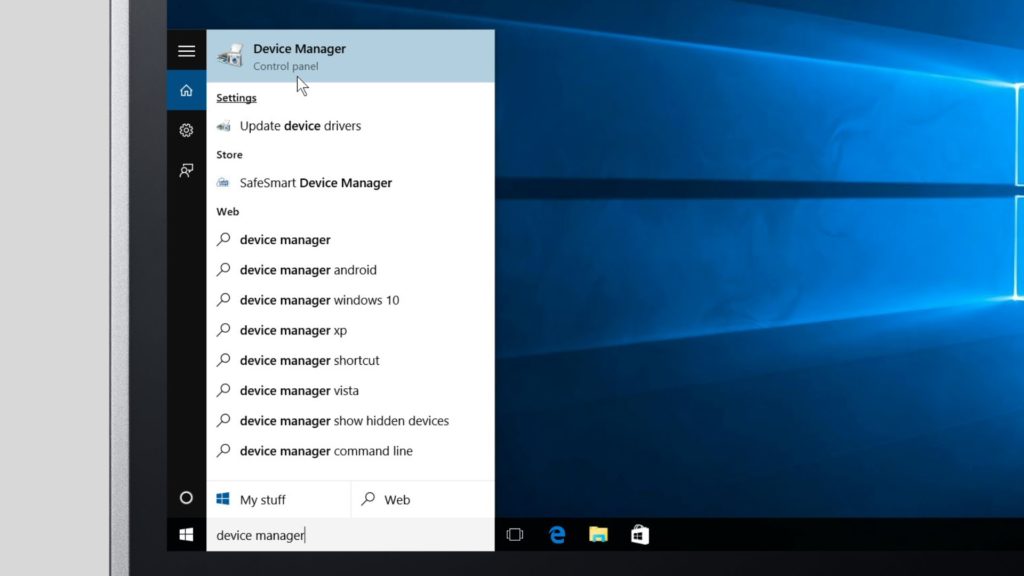
Step 2: Here you will see the list of all the drivers installed on your device, find the driver which you have installed on your device recently.

Step 3: Right click on the driver name.
Step 4: Select the Update Driver software option to update the version of that software.
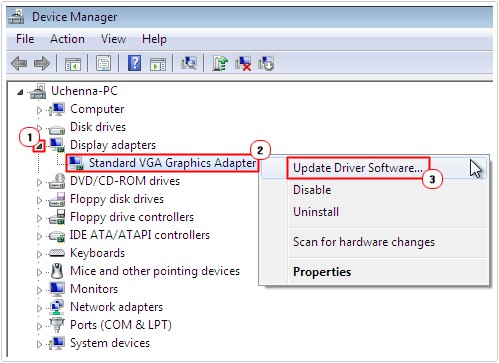
After updating the driver software restart your device, so that the drive can work properly. By performing the above simple steps, you can solve wheauncorrectable error in windows 10.
Now, All drivers are working right, no issue with them if still the issue continues, then the problem may be something else. In that case try other fixes to Solve wheauncorrectable error windows 10.
Also Read:
-
Fix 2: By performing disk checking
The reason for whea uncorrectable error overclock can be a corrupt hard disk drive or memory. To check if the cause of the error is corrupted disk or not, you have to perform disk checking, which can be done with any of the tools mentioned below.
- CHKDSK system utility command
- Windows Memory Diagnostic tool
- Easy recovery essential tool.
1. Disk Checking with CHKDSK command
To check your disk by using CHKDSK command on your system follow the given steps:
Step 1: Open the command prompt on your Windows device, and open it as Administrator.

Step 2: After the command prompt window opened type chkdsk C: /f on the command line.

- Wait for some time; it will now start checking your disk drive of your device. After the completion of checking it will show if there is any error on your disk drive.
- If the CHKDSK command shows some problem on your drive, then remove it.
- Point to remember : Perform disk checking only on that drive of your system where you have installed Windows on your device. If you have installed Windows on any other drive of your device, then change the drive by using the following commands.
- cd..
- Name of the driver which must be followed with a Colon. Follow the below example figure for assistance.

2. Disk Checking with Windows Memory Diagnostic tool
To check your disk by using Windows Memory Diagnostic tool on your system follow the given steps:
Step 1: In the search box, you have to type “Windows Memory Diagnostic.”
Step 2: Open the Windows Memory Diagnostic.

Step 3: Run Windows Memory Diagnostic tool by choosing the “Restart now and check for problems” option
Once it starts running on your system, it will check all your drives, and after finishing its task, it will show the errors if there is any. Now remove the components of the drive which are creating the wheauncorrectable error overclock issue in your device.
If the CHKDSK command shows no error and even the window memory diagnostic tools shows no error, so the main culprit of the wheauncorrectable error overclock issue can be something else. My friend! Please don’t worry now, you can try another fix to solve whea uncorrectable error windows 10.
Also Read:
-
Fix 3: By Disabling the Overclock in BIOS
If all the above-given methods didn’t work for you, then the reason for this error will be enabled Overclock feature. This is the most common reason for wheauncorrectable error overclock error. So to solve this error you need to disable the Overclock feature in BIOS.
To do this you have to open your system in BIOS mode, if you don’t know how to open your system in BIOS mode then don’t worry we are here providing all the steps how you can do that.
Step 1: Open settings on your system.

Step 2: Select update and security from there.

Step 3: Now click on recovery tab. Now select Advanced startup. After selecting this option, your system will restart.

Step 4: When the system restart on advanced startup, go to troubleshoot.

Step 5 : Now navigate to “advanced options” and from there you have to select the UEFI Firmware settings option.

Step 6: Now again restart your system, doing all these above steps will automatically lead your system to open in BIOS mode.
Step 7: As the system starts . firstly you must click on the advance tab.
Step 8: Now navigate to performance tab.
Step 9: Next search for Overclocking option.
Step 10: Click on overclocking to open it.
Step 11: After opening the overclocking make it disabled.
Step 12: After you make sure that overclocking is disabled on your device save the changes in BIOS, for saving the changes you have to press key F10 on your keyboard.
step 13: Now restart your system. After restarting you will find that you successfully Fix 0x0000124 WHEA UNCORRECTABLE ERROR on your device.
Hope now you have solved wheauncorrectable error overclock error from your device. In this article, we tried to cover all the points like What does the WHEA Uncorrectable Error Blue Screen mean, what are its causes and how to fix them. All the above-given methods work for users, but if you have tried all the methods and still your problem is unsolved, then the problem might be with the hardware of your device. Maybe the graphics card of your device or power supply or any other hardware related issue, in that case, I would suggest your service centre for a checkup of your device. Thank you for reading.
Any query?? Feel free to ask.