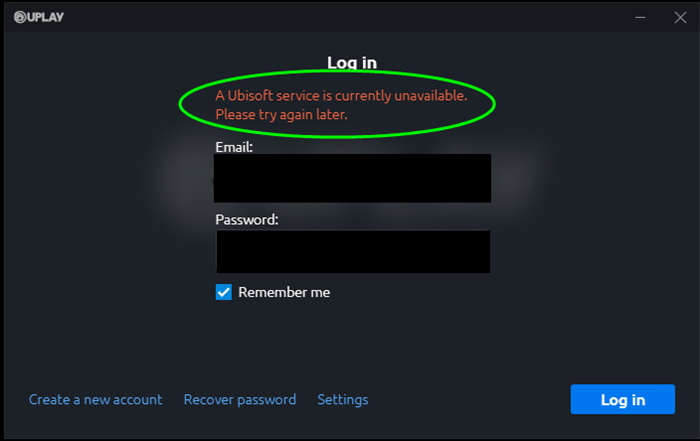Ubisoft is the company that is the creator of some crazy and deadly games. Gamers may have heard of the issue “a Ubisoft service is currently unavailable”. This is the error that happens in the Ubisoft application while trying to log in. This issue also happens while trying to launch the Ubisoft games in PlayStation, Xbox, and Nintendo switch. Today I am going to share with you some fixes to clear this issue to have hassle-free fun gaming.
Ubisoft Service
Before moving into the issue and solutions let us have a look at the Ubisoft game. This is one of the famous and most leading video gaming companies in the world. It is well-known for releasing games like Just Dance, Tom Clancy’s series, Watch Dogs, Far cry, Riders Republic, Assasin’s Creed, and much more. Ubisoft connects applications that give access to run their games on devices like PC, Xbox, Android, and iPhones. Uplay is the connecting software that manages all the programs of Ubisoft games on your PC.
Causes For The Error “A Ubisoft Service Is Currently Unavailable”
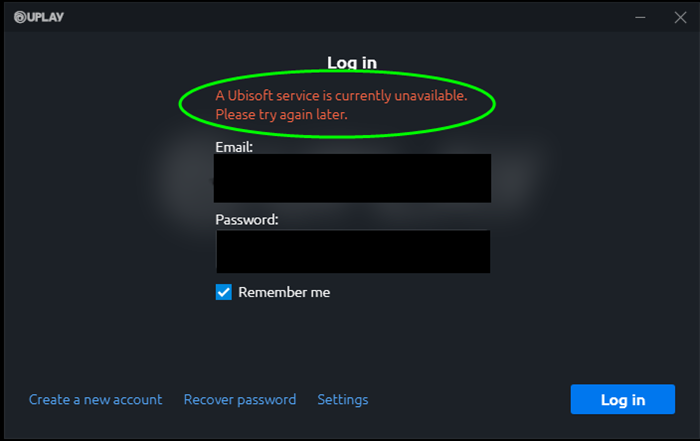
For a program to show error there may be many causes. Finding out the exact cause may help you to fix the error easily. So here I have pointed down the reasons. Have a look and pick out your issue to know the specific fixes.
- Installing Hamachi can also cause the error. As many users have reported that uninstalling Hamachi has brought the Ubisoft service back. So check this once.
- Running a damaged or broken process may also be a reason for this issue. Closing this process can help you to solve the issue.
- Most of the online games rely on the date and time present on the PC. If you have not set the proper time and date it may also cause the error “a Ubisoft service is currently unavailable”.
- There is an issue in using the IPv6 protocol. Many users have reported that using this protocol can also occur the error. For this one should change the protocol to IPv4.
- If there is an error in network settings in your PC, it will also cause the error.
Fixes For The Error “A Ubisoft Service is Currently Unavailable”
If this error is disturbing your gaming experience, here we share the solutions to solve the issue. There are several tricks to clear this obstacle. Read the rest to see the complete guidelines to fix the issue.
Uninstall Hamachi
Hamachi is also a connecting tool that works the same as Uplay. Working on both the Hamachi and Uplay can cause errors. So you need to uninstall any one program for the smooth running of Ubisoft games. In this case, you can uninstall Hamachi as Uplay is the most important tool for Ubisoft games. Here are the steps to uninstall Hamachi.
- Open the control panel through the start menu option.
- Next, select the View as – category which is present in the top right corner of the control panel. Under the program, option choose the Uninstall a program.
- You can also choose the above option through settings by clicking the option “Apps”. It will show all the applications on your PC.
- Look for the LogMeIn Hamachi software present in the control panel or in the settings. After locating the application Hamachi click on uninstall
- Follow the on-screen instruction that appears on the uninstall wizard to uninstall Hamachi.
- Finally, press the finish button which completes the uninstallation process, and restarts the computer to check whether the error still exists.
Set The Correct Date And Time In Your Computer
This is the most important thing you need to consider before checking other fixes. Make sure that the date and time set on your PC is correct. To check and set the correct time and set follow the instructions given below.
- First, open the settings on your PC.
- Next click on the Time and Language option
- Open the date and time tab by clicking on the left pane.
- Next, choose the correct time zone. It is the time of your location.
- Or just turn on the option Set time automatically. This will adjust your time as per the location.
- Next click on the option Sync Now.
Reset Your Network To Fix “A Ubisoft Service Is Currently Unavailable”
Reset the internet settings to default to clear out the issue. Follow the steps given below to reset your network.
- Navigate to the settings by selecting settings from the start menu.
- Next, choose Network & Internet option
- Now look for the option Network Reset available under the status option.
- Click Reset Now option.
- When the confirmation box prompts out, click Yes. Within 5 minutes your system will shut down automatically. It will restart again after few minutes.
- Now launch the Ubisoft Connect application to check whether the issue “a Ubisoft Service Is Currently Unavailable”.
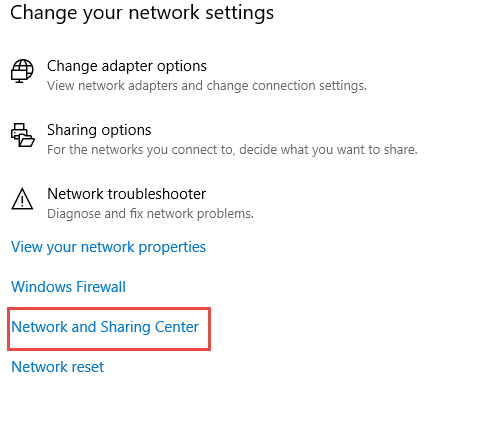
Change The IP And DNS Address Settings
There are many reports available that changing the IP and DNS addresses to static will solve this error.
- Type “cmd” in the search box to open the command prompt window.
- Move towards the network adapter and not the Default gateway, MAC, DNS, and subnet mask details.
- Then open the Run dialog box by clicking Windows + R button. Next type the command ‘ncpa.cpl’ and click Okay. This will open the internet connection settings which is present in the control panel.
- Next left-click on the active network adapter option and choose the properties. Then navigate to the option Internet Protocol Version 4 (TCP/IPv4). Click that option and select properties.
- Use the DNS server addresses 8.8.8 and 8.8.4.4. And then move to the “Use the following IP address” option and as the default gateway use the same number which you have noted earlier.
Final Words
Yes, by now your Ubisoft can launch the games without any error. Even still this error exists then performs the SFC scan (System File Checker). Ubisoft games are the most trending games in recent times. So the error in that will spoil your gaming entertainment. Mostly these fixes can lead you to solve your issue. Enjoy gaming without any interference. I hope this information is useful for your gaming experience.