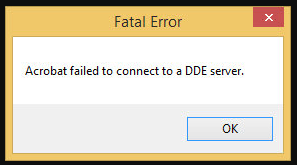Adobe Acrobat Reader DC is a versatile software for viewing, editing, generating, and printing PDF documents. PDFs are portable document format that is USD by most of us by one way or another. We can perform several actions with the PDFs. We can merge several PDFs into one.
While merging several PDFs into one, we come across an error such as Acrobat Failed To Connect To A DDE Server. It is found that when this error occurs, the system gets hanged or into a frozen state. So how do we get rid of this error? Let’s have a look.
Did acrobat fail to send a DDE command?
When users try to open or merge PDFs, this error is likely to occur. So let’s get to know some possible reasons behind the stated issue.
- Acrobat software is overloaded while merging the PDFs.
- If there are some issues in the registry of the software.
- When acrobat is not installed correctly, or some files are missing.

How do I fix Acrobat failed to send a DDE command?
We have mentioned some reliable solutions to fix Acrobat failed to send a DDE command Error. Let’s get started.
Fix 1: Update the software
The first thing to fix the error is by updating Acrobat software. Just make sure you have the latest version of Acrobat on your device. Acrobat offers new capabilities to fix common issues in its updated versions. Go to the official download website and check if the problem is resolved for you. Follow these steps.
- Open Adobe Acrobat software.
- Go to the Help option and then select check for updates.
- If there is any new version available, install it, and then you are good to go.

Fix 2: Disable antivirus
Another method to fix the stated error is to disable the antivirus. Sometimes the antivirus software causes the reason behind the occurrence of this error. While merging the PDFs, it requires copying of data at a single data and hence could create such issues.
You can instead open the antivirus software and then flag acrobat processes false positive. Go to the Settings option of antivirus for doing the same.
Recommended:
Fix 3: Make changes to registry values
You can also make changes to the registry values to fix the error. It is one of the most efficient solutions for the same. But before making any changes to the registry values, back it up first so that you may revert changes in case of any issue. Follow these steps.
- Press Windows + R and type Regedit. Hit Enter.

- Now navigate to this registry key-
HKEY_CLASSES_ROOT/acrobat/shell/open/ddeexec/application
- Right-click on it and then choose Modify.
- Next, change key AcroviewA18 to AcroviewR18.
- Finally, reboot the system and open Adobe Acrobat software again.
Fix 4: Disable protected mode on “start-up.”
You can also disable protected mode on startup. The protected mode helps you provide an extra layer of protection to your system. In this mode, PDFs can’t launch exe files on your computer. So it is possible that when you disable this mode, you can get rid of the stated error. You can try this out.
- Launch Adobe Acrobat and hit Ctrl + K.
- Choose the option Security and uncheck the box Enabled Protected mode on startup.

- Set a Protected view as OFF.
- Uncheck the option ‘Enable Enhanced Security.
- Click OK.

- Finally, reboot the system and launch Acrobat to check if the issue is gone.
What is the DDE server?
In the Windows OS and other OS, DDE (Dynamic Data Exchange) allows information to be exchanged among programs. Several programs use DDE, like Microsoft Word, Excel, Lotus or Adobe Acrobat, etc. It is an inter-process communication that uses shared memory as a standard exchange area and provides applications with a set of protocols.
How do I connect to DDE server Adobe?
You can connect to DDE server Adobe by following all the methods as given above. The Adobe DDE server connection error may occur while merging PDFs. We have discussed some possible reasons behind the same and how to fix it. We hope these methods work out for you, and you can easily connect to the DDE server Adobe.