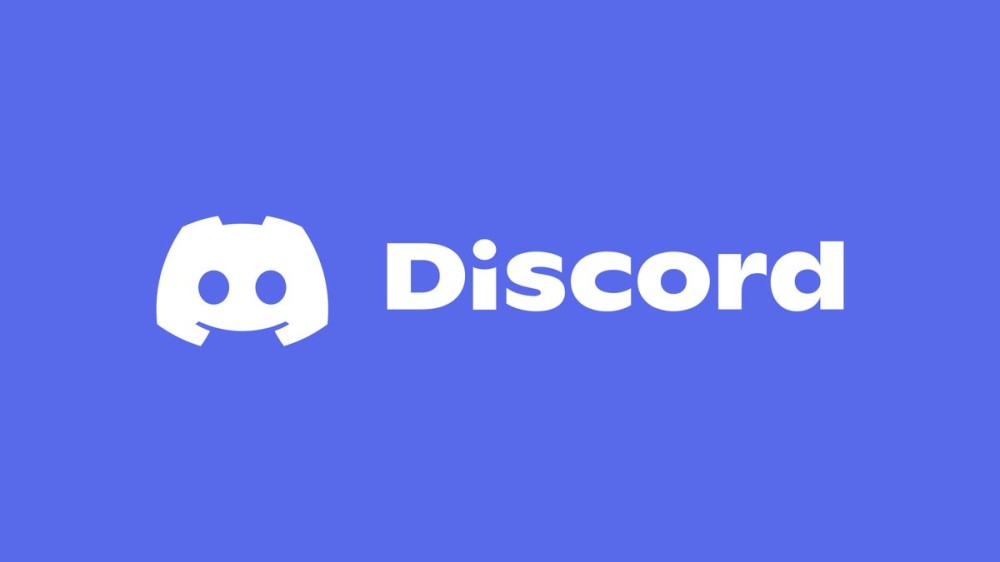Discord is the most popular and well-known VoIP to chat instantly. Mostly, gamers use this kind of instant communication application to talk while playing. It has been in the gaming field which supports many platforms and various operating systems. If you are the Discord user who faces issues in sound while sharing the screen, then you are in the right place. Here we present you the fixes for discord stream no sound issue.
This issue may be due to the unable loading of discord or may be due to some problems in audio features. You are not the only user who faces this issue, recently several gamers and streams are facing this issue. There are plenty of reasons behind this event. Before getting into the fixes let me share some interesting features about Discord and the reasons for this issue.
All About Discord

Communicate with your friends through texts, video, or audio using Discord. Most of the school clubs, gaming communities, art communities in the world are using Discord to spend their quality time together. Collaborate, chat, discuss and talk on topics of your interest through this. It is the most reliable source for being close with friends and communities. It is the modernization tool where you can organize any event and bring friends or people all over the world into one place.
But recently many users are complaining about the issue “Discord stream no sound”. So let’s have a look at the causes behind this error.
Reasons For Discord Stream No Sound
The screen share tool’s audio may sometimes do not work properly. Let me share some causes.
- Several apps don’t support Discord. In this case, you cannot fix this issue. The only way is to find some other alternative apps with the same features.
- If the drivers in your hardware won’t work properly then it can affect the sound of the stream. This is maybe due to some corruption in your PC or drivers.
- Discord’s main feature is sharing your screen, for this, you may need to permit administrative access.
Fixes to Discord Stream No Sound

Before picking up the fixes given below first go for restarting the system. If you still face this issue then move to the easy ways to clear the discord stream with no sound.
Avoid Using Full Screen
If you try to operate the game in the full-screen mode then you may face issues in sharing the audio. To overcome this error, use the minimized format. Change the settings in your game to play in the windowed mode as the default mode.
Grant Elevated Access
Without using the screen share one can easily use Discord without any errors. If you are trying to share the screen and sound at the same time, then you need to grant access. Follow the steps to perform this action.
- Click on the Windows + E to find the discord directory folder. It will be available in the local disc C.
- Now right-click on Discord and select the option “Properties”.
- Then move to the “Compatibility” option and then choose “Run this program as an administrator”.
- Next, you can use the stream option along with sound after saving the changes.
Reinstall Audio Drivers To Fix Discord Stream No Sound
The drivers in your PC will connect the hardware with the OS. The corrupted drivers cannot transmit the sound while using the streaming options. To do this follow the steps below.
- Click on Windows + R to open the run and then type “devmgmt.msc” and press enter button.
- Now right click on the “Audio inputs and outputs” option.
- Next right click on the option “Sound hardware” and from that select the option “Uninstall device”.
- Then right-click the screen and select the option “Scan for hardware changes”. On performing this PC will automatically install the default drivers to clear the sound issues.
- Next, finally, restart the PC and check whether streaming works along with the sound.
PC Audio Settings
One other important fix you need to perform is checking the audio setting of your PC. To check the setting of your system audio follows the instructions given below.
- First, click on Windows + S, and type “Microphone privacy settings” and open it.
- Next check whether the option that allows the apps to use the microphone is enabled or not.
- If it is not enabled click on the icon “Sounds” and choose the recording tab and the right recording device.
- Next, save the changes done and exit.
- Now open the Discord app and check whether there is sound.

Clear Cache And Roaming Data To Fix Discord Stream No Sound
Discord keeps the temporary data and it will use the cache and roaming data. If there is any corruption in this cache and temporary files it will lead to the discord stream to no sound issue. So discarding the cache file will clear the issue.
- Click on Windows + R and type “%appdata%” and then choose the discord folder.
- Then right-click on the discord and click on the delete option.
- After that restart the computer to check whether still the problem exists.
Update Discord
To solve this problem one should update the discord application regularly. Users may know the importance of the updates. The updates will release the fixes continuously.
Check The Application Conflicts
Several applications do not support with Discord stream and audio feature. This includes one well-known app Mozilla Firefox. The sound produced will not follow the same process as of graphic window. To fix this, you may try to download and use some alternatives or you can wait for some time for the solutions. Developers will definitely come up with the right solution.
Final Words
By now, you may have found the right solution for the most frustrating issue in Discord. Without audio sharing and playing the game will not be fun. There are several ways to fix discord stream no sound issue. Go back to your streaming of the game with the audio without any hassles. I hope you find this blog useful. If you find it useful do comment below.