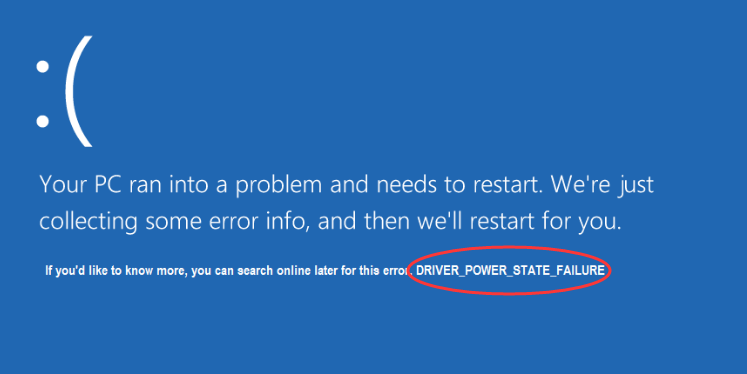After updating to Windows 10, you might face Driver Power State Failure Error. This is a common Windows error. One of the biggest reason for this error is an Outdated driver or incompatible driver problems. To solve the issue, uninstall or update drivers. Here in this guide, we are going to share how to solve DRIVER_POWER_STATE_FAILURE Blue Screen of Death Error.
Drivers are directions given by your device to tell your computer how to interact with them. Every hardware device you connect to your PC, it required drivers.
Also Read:
How do I fix Driver Power State Failure Error in Windows 10?
For driver updates, you’ve got some problems: use the Device Manager to find outdated drivers or you can use 3rd party driver manager. If updating the BIOS and drivers still have not solved your issue, then there might very well be a problem with your operating system setup.

Sooner or later most Windows 10 users will encounter some form of problem. In this article, we will explain, how to fix the Driver_Power_State_Failure problem for systems using Windows 7, 8 and 10.
BSOD or the Blue Screen of Death is a common error, and it can simply be solved by restarting a PC. However, this simple solution doesn’t always work. The solution for this typically involves upgrading or re-installing the device drivers.
- After you reboot your PC, you may see the system is Preparing Automatic Repair option.

- If you don’t, restart the system again. You might have to restart the Windows atleast 3 times when the Windows logo appears. After that you will see startup options.
- Once you see the Startup Repair on your display, select Advanced Options

- Then you will see Windows RE.
- Click Troubleshoot > Click Advanced options > Click Startup Settings.



- Click Restart button > press 4 number key to enter Safe Mode.

- Now you have successfully entered into safe mode.
- If you can access your system, Press Win+R and when Run windows appear, type msconfig and click ok button.
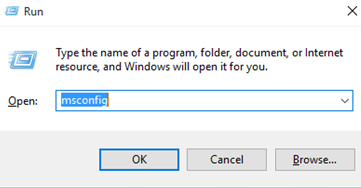
- Click Boot tab, Boot options > check Safe boot > Ok.

- Click Restart then you will enter Safe Mode.

- Now in Safe mode, Press Win+R > Type devmgmt.msc > click OK button.

- Expand the category > find the devices with a yellow icon.
- Right click on that device driver > Click Uninstall > Restart Windows.
- Now after reboot, reinstall that driver.
Comment below if you need any help.