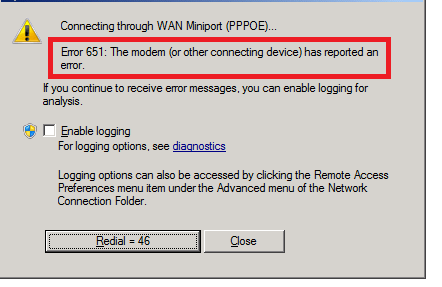Facing Error 651? Then in this article am going to discuss how to fix 651 error in Windows 7, 8 & 10. As a Windows user, you can enjoy from a lot of features that come along with Windows for free whereas on other OS you have to buy many apps and software.
But Windows being available to the public for free and also available as pirated version, there are a lot of bugs that come along with it. And today we are going to talk about one such error that causes network connection and interest access problem that is Error 651.

Here am providing the 8 best methods to fix error 651 easily. But before we get down with our solutions for this error, you will first need to know why you can face this error in the first place, so you can avoid doing any mistake and start facing the error 651.
Why does the error 651 occur?
There are only a few reasons why you would face Error 651 but take note of the causes so you can avoid facing the problem. So let us have a look at the causes of the error.
- An error caused due to Registry.
- Internet Protocol error due to conflict or use of invalid IP.
- If the location of the Raspppoe.sys is wrong.
Now that you are aware of the causes of the error then you are ready to know the 8 different methods on how you can easily solve the error 651 on your Windows 7, 8 and 10.
How to Fix 651 Error in Windows 7, 8 & 10 – 8 Best Methods
All these 8 methods are the best ways and probably the only way you can solve the error 651 that can occur on Windows 7, 8 and 10. Without further delay, let us have a look at the solutions for the error itself.
Uninstalling the Modem Software
As you already know that the error 651 can be caused due to miss calculated setting this can be solved easily through modem uninstallation. This is the most common way to solve this issue. If you own a dial-up modem then this can defiantly solve this use. Or else if you have any other modem then simply unplug the device and uninstall any software related to the specific modem.
Updating the Drivers
If your existing modem is working well but you are still facing the 651 error while connecting then you might be having a problem with your driver. Some modems don’t require you to install any driver on your computer then what do you need to do? Well, if you have an outdated driver on your PC then you will need to update it by searching for the latest driver on any search engine. Simply type in “XYZ latest driver“ along with the 64 or 86 bit of Windows version that you are using.
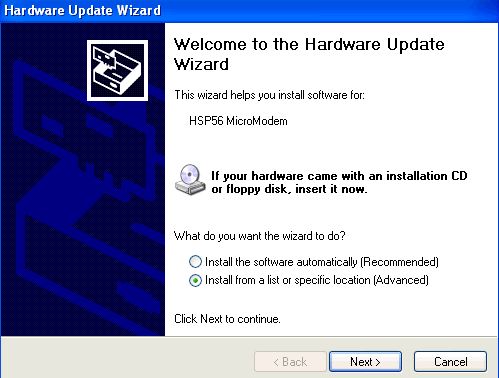
And if you don’t want to make things so complicated and want to keep it simple then download and install an “All Driver Updater” and after you launch the software it will automatically update all the outdated driver on your PC.
Restricting Internet Connection from IPV6
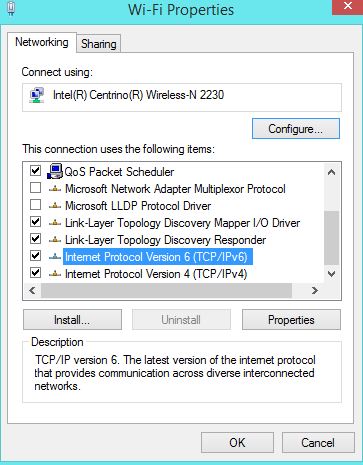
If you are on a dial-up network and you are facing the Error 651 then this can help you solve the issue. To solve the error using this step simply “Right Click on the Network Icon” in the right bottom corner in Taskbar. Now click on “Open Network & Sharing Center” and this will launch a new Windows where you will need to click on “Change Adapter Setting” Now select the network you are connected on. Now Right-click and click on “Properties” and remove the Tick from Internet Protocol Version 6 (TCP/IPv6). After that click on okay and then restart your PC and you should no longer face the error.
Lan Driver or Lan Card Driver Reinstallation

The next thing that you can try to solve the error is reinstalling the Lan Driver. to do so, you can easily find the driver you need depending on the motherboard you are using. If your system is branded (not assembled/Custom) or you are facing this error on a laptop then you will simply need to visit the official site of the manufacturer and download the drivers simply by providing the model number.
Turn of Auto Tuning Feature (For Windows 7 users)
This is yet another easy way to solve the error 651 network error. To get down with this process you will need to get this process done in the Command Prompt. So first click on Windows and then Click on the Search Tab. Now Type in CMD and right-click on the program and click on “Run as Administrator”. Now you will need to type in or copy-paste the following code: “Netsh interface TCP set global autotuning=disabled”. Note that you will need to do type in the code without the QUOTE. Now simply press enter and the Auto Tuning feature for Windows 7 will be turned off.
Perform a Clean Boot
This method will help you find the root course of the error. So here is how you can do it, Click on Start/Windows button and type in “MSCONFIG”. Now as the results pop up click on System Configuration. Now from the new tab click on Services Tab. Now you will need to click and turn all the Microsoft Services to shown, now click and disable all. Now go to the Startup tab and click on the “Open Task Manager”. Now for every single startup programs, you will need to select the program and disable it. After all that is done, you will now need to close the window and click on Apply and then click on Restart.

After the system restarts, you will now need to again launch the MSCONFIG windows and then select Normal Startup form the Popup Window. Now go to the startup Windows and simply re-engage (re-activate the deactivated program). Apply and exit the window and you are done.
Restarting the Modem
Last but not the least, you will simply need to restart your modem to get rid of all the problems related to the error 651.
Conclusion
There you have it, these were the list of top 8 best ways to solve/fix the Error 651 in Windows 7, 8 and 10. all these 8 methods are proven to work if you are facing the error 651 and you want to solve the issue. If you want to avoid facing this issue in the future, I suggest you keep your network drivers up to date all the time. And also don’t use any proxy that can cause network error.