You will face the Failed to play test tone error just because of outdated drivers and wrong sound configurations. Here in this article, we are going to share how to fix Failed to play test tone error in Windows 10, 7, 8, 8.1, XP & Vista. At the time that your drivers are reinstalled, the troubles with Volume Control should be wholly resolved. Your drivers can get corrupted, and the best method to fix them is to reinstall them. After you remove the driver, you want to download the most recent driver for your sound card. My very first suggestion is to play high energy music. Make sure the media player you’re using has the sound turned up. Examine the speaker connections in the event the console doesn’t have any sound. You are going to see that the audio is back. Remember that you will have to try using a number of different formats before you find the one which works for you.
Fix Failed to play test tone
The volume Control program isn’t installed Certain audio devices call for a dedicated software to be able to control your volume. For those who have problem downloading and installing drivers manually, you may use Driver Easy to assist you. Otherwise, it usually means that you found the reason for the issue. Sound problems are typical in virtually every edition of Windows, including Windows 10.
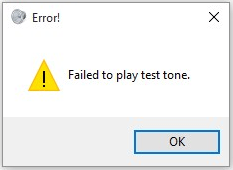
Solution 1: Restart Windows Audio Services from Settings
Using Win + R, open Run dialog box > services.msc. Click on Ok.
From the Services, find Windows Audio from the Name > Right-click on it. Click Restart audio service and reboot PC.
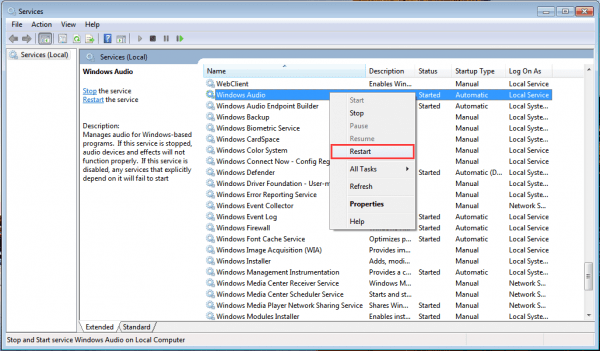
Solution 2: Repair Corrupted Files
Using Win + R, open Run dialog box > cmd. Click on Ok.
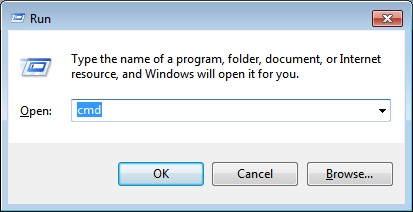
In the command prompt, type sfc / scannow > Enter.
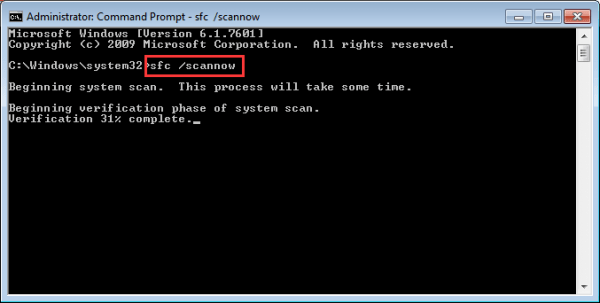
This will scan your system for any error and fix the issue.
Also Read:
Solution 3: Change the Sample Rate
Right-click on the sound icon in the taskbar and then select Playback devices.

Then select your sound card > Properties.

Then go to Advanced > Change sample rate to another frequency such as 16 bit, 48000 Hz > Test and Apply it.

Click Restore Defaults if none of the listed sample rate is working.

Solution 4: Disable Audio Enhancements
Open Playback devices > select Speakers > Properties.
Go to Enhancements > Disable all enhancements > Apply button.

Solution 5: Reinstall Audio Drivers
1. Go to Device Manager > expand category “Sound, video and game controllers > Select right click > uninstall.driver and then

2. Restart PC.
Also if you want to download latest drivers automatically then download Driver Easy tool.
Install the tool and click on Scan. Once scan completed, this will download and update drivers.
Hope you enjoyed this guide to fix Failed to Play Sound Test Tone error in Windows 10. You can also perform clean Windows installation. Comment below if you need any help.
