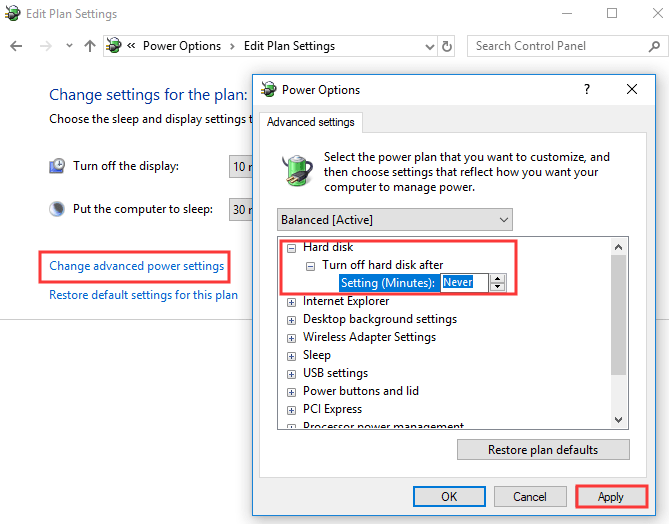Have you ever come across a situation where your system shuts down or restarts abruptly, and then you encounter a kernel power event with ID 41? Well, you are not the only witness of such an error. It is a critical error, which, if not handled correctly, could lead to further Windows instability.
Here we are going to mention some methods that can help you resolve this Kernel-Power 41 error in the easiest way possible. So without any further delay, let us get started.
What is Kernel-Power 41 Error?
When a system falls victim to Kernel-Power 41, an error message blinks, stating, “The system has rebooted without cleanly shutting down first. This error could be caused if the system stopped responding, crashed, or lost power unexpectedly.” An underpowered, failed power supply or outdated driver often causes this error.
How To Fix Kernel-Power 41 Error?
You can fix Kernel-Power 41 error with the help of the solutions mentioned below.
Solution 1: Change Power Settings
The power plan feature in Windows helps you manage the power settings of your system. But sometimes the same function can trigger Kernel-Power 41 error. You can deal with this issue with the help of making some minute changes to Power settings. Here’s how.
- Go to Control Panel. Click Change plan settings.
- Select advanced power settings.
- Now expand Hard disk and then expand turn off hard disk after.
- Set it to Never or 0 as the input value.
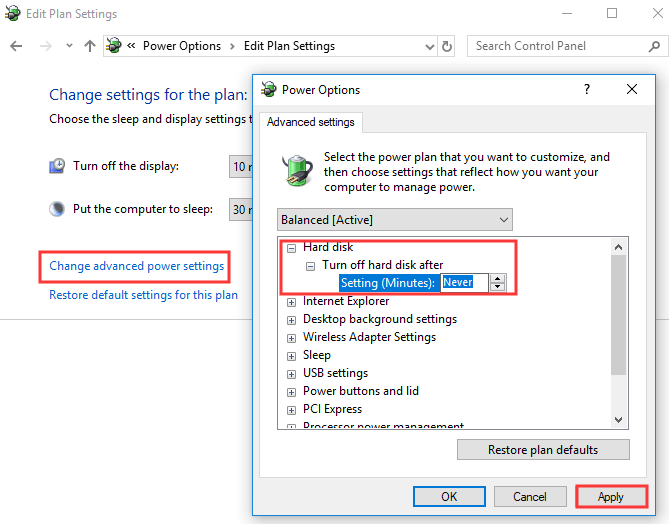
- Hit Apply to save changes.
- Next, expand Sleep and then expand Sleep after.
- Set it to Never or 0 as the input value.
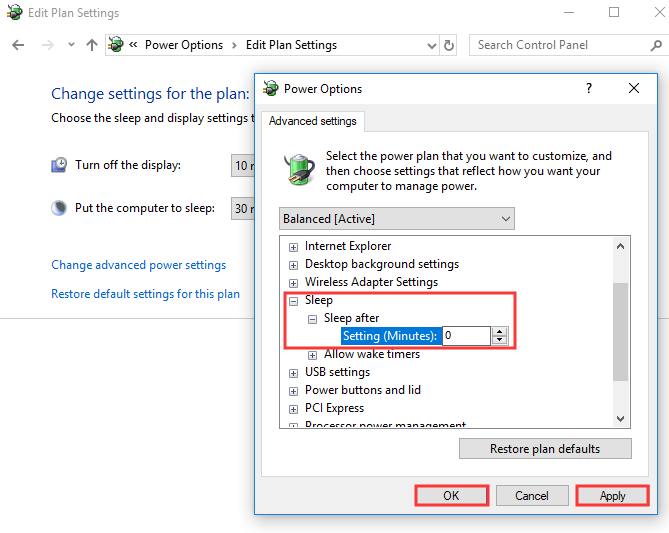
- Hit Apply to save changes.
- Click OK. Finally, restart your system and check if the issue is solved.
Also Read:
Solution 2: Update BIOS
You can update your BIOS to rectify this Kernel-Power 41 error. As we all know, BIOS (Basic Input Output System) is a software residing on a chip on the motherboard. You can update it by going to its respective manufacturer’s website and downloading compatible latest BIOS version. We need to mention here that updating BIOS is a risky process if not done right could lead to irreversible damage to your system. So always rely on expert sources.
Solution 3: Disable Fast Startup
You can disable the Fast Startup option to resolve this Kernel-Power 41 error. Go through the following steps to disable Fast Startup.
- Go to the Start menu and type power in the search bar.
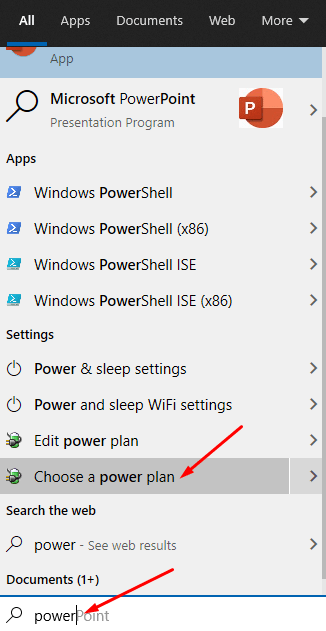
- Select the option “choose power plan.”
- Click “Choose what the power button does?”
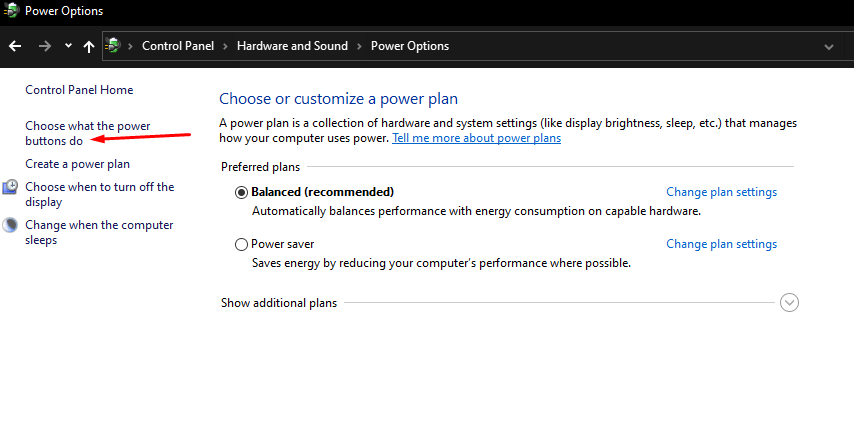
- Choose the option “Change settings that are currently unavailable.”
- Now, un-tick the option Turn on fast startup (recommended) to disable Fast Startup option.
- Hit Save changes and reboot the system to apply changes.

Solution 4: Disable duplicate audio drivers
You can also disable duplicate audio drivers to get rid of the stated error. Here’s how you can check Device Manager for any duplicate audio drivers.
- Hit Windows + X keys and go to Device Manager.

- Now sound, video, and game controllers section look for audio drivers.
- If you encounter any duplicate entries here, right-click on duplicates and select Disable.

- That’s how you can disable duplicate audio drivers.
We have shared all the working solutions to fix Kernel Power 41 Error. If you are still facing the error then comment below.