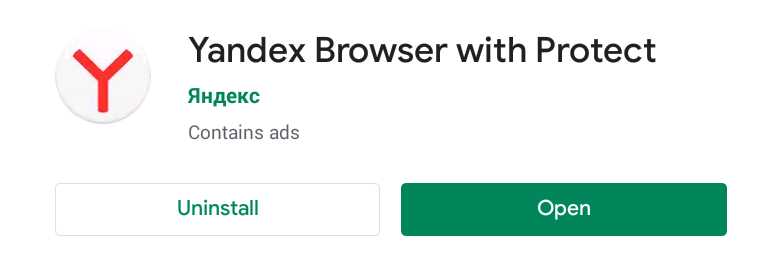Chrome extensions on Android often leads to trouble. “Chrome extensions cannot be opened on your android device” is a message which makes us frustrated. Most of the time it happens that we are not able to get the same chrome extension on our Android device, the one we are getting on our PC browser. Also, it becomes even worse we can’t use the same extensions on our smartphone as well. There are various browsers such as Firefox where users are able to use their extensions both on PC as well as Android. But Chrome has yet not released this feature.
Even though it seems impossible but still you can use extensions. Yes, you can use it on your PC as well as on Android Devices. If you also the one who is in search of something that can help install chrome extensions on their android devices, then this article belongs to you.
In this article, we will be using a different browser.
In this way, we will be able to install our favourite extensions. But this doesn’t mean that you’ll be able to install these extensions on your Chrome as well. This is due to the fact that there is a difference between browsers for PCs and browsers for smartphones.
Ways to Install Chrome Extensions on your Android device
As we have mentioned this before, you need to use other browsers on your android phone to be able to install the Chrome extensions of your choice. There are several browsers you can consider for this matter. Some of these are listed below.
Using Yandex Browser- Popular Chrome Extension on Android
Yandex browser is a free browser that was created by a Russian company named Yandex. They use the technology called Blink, a new search engine browser for the web. It is based on the open-source browser called Chromium.
The best part is that you can use this web browser to install various extensions from Chromium. It also double-checks the security of the web pages you visit and then it activates the Kaspersky antivirus to determine the possibility of any incoming malware attack while you browse any page or while you are searching using the Yandex browser.
If the slow connection is preventing you from searching for information quickly, you may become happy after knowing that the Yandex browser also uses the technology of the Opera browser to speed up the browsing capabilities. It helps in loading pages faster than ever.

Follow this step by step method to successfully install various extensions on your Yandex Browser.
Step 1: Open the Google play store and search for the Yandex Browser there.
Step 2: Click on “Download” and then “install” the browser from the play store.
Step 3: After the installation process ends, open the browser and then go to the chrome web store by using the browser to download the extension you want.
Step 4: Just install any extension from the chrome web store by clicking on the “Add to Chrome” pop up on the screen.
Step 5: Go to the MainPage and you will find the installed extensions there.

Download
By Using Kiwi Browser
The first thing you will notice about the Kiwi Browser browser is that the looks of this browser are exactly the same as the Chrome browser. Not only that, but the Kiwi browser also comes with the Night Mode. It also helps to block ads too while browsing various web pages. The reason is that it uses the same Open Source feature of the Chromium browser.
This helped the other developers to use the codes of chrome browser while creating extensions. Other developers took this advantage of Chrome’s source code to make their own browser Kiwi being one of them.
The Kiwi browser is created by using the Chrome browser source code and it also uses the technology called Blink. That means that the Kiwi browser can operate on the same download and page loading speeds like Chrome. Another advantage of using this browser is that you can use all the extensions of chrome here in the Kiwi browser.

Follow this step by step method to successfully install various extensions on your Kiwi Browser.
Step 1: Open the Google play store and search for the Kiwi Browser there.
Step 2: Click on “Download” and then “install” the browser from the play store.
Step 3: After the installation process ends, open the browser and then go to the chrome web store by using the browser to download the extension you want.

Step 4: If it doesn’t appear then activate the Developer Mode and then refresh the browser.
Step 5: Just install any extension from the chrome web store by clicking on the “Add to Chrome” pop up on the screen.
Step 6: Go to the MainPage and you will find the installed extensions there.
Download
Use Firefox Browser Instead
We are all familiar with the popular browser Firefox. If someone doesn’t use the Chrome browser he or she definitely uses the Firefox browser. That’s how famous it is. The best thing about Firefox is that you can also add extensions from Chrome with this browser by using Firefox’s Addon feature.
Follow this step by step method to successfully install various extensions on Firefox.

Step 1: Open the Google play store and search for the Mozilla Firefox Browser there.
Step 2: Download and then install the browser from the play store.
Step 3: Open the Firefox browser and then select the Desktop view there.
Step 4: Navigate to the tools section of the Firefox browser. You can search for all the available add-ons.
Step 5: Look for the add on called Chrome Store Foxified. Install and activate the plugin.
Step 6: Once done, open the browser and then go to the chrome web store by using the browser to download the extension you want.
Step 7: Just install any extension from the chrome web store by clicking on the “Add to Chrome” pop up on the screen.
Step 8: Go to the MainPage and you will find the installed extensions there.
Download
Please note that some browsers may not work properly in the Firefox browser as they are designed to work for the Chrome browser. In case you are not able to access those extensions on Firefox then you can use any of the above-stated methods to make them work.
Conclusion
So now you have it! As we have said before that all extensions are not compatible with these browsers mentioned above as there are so many limitations of every mobile phone. So it is recommended to simply use an extension that is supported by the browser.
Thanks for reading the article. Do let us know if you want some more information about such topics. Also, drop your queries in the comment section. We would love to answer all your queries.
Happy Surfing!