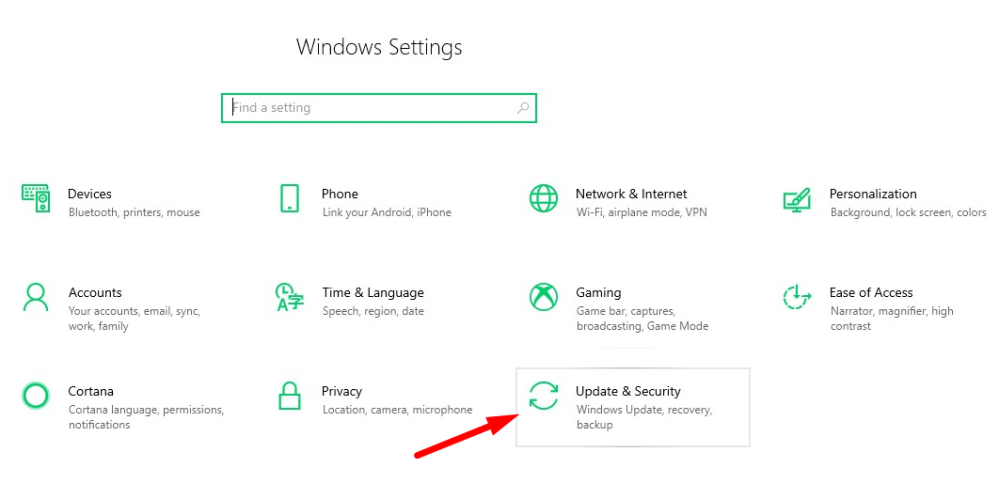Windows 10 has got a new update to its operating system it is known as the Windows 10 may 2020 update. It is now free to download and use. It arrived only 3 days ago, which means it will need ages to reach normal users. There some brought changes the update has given us, let’s talk about those updates.
What is new in the Windows 10 may 2020 update?
- The first one is improved Cortana coma Microsoft has improved the Cortana and made it a chat-based interface now you don’t have to speak out loud to your PC to access Cortana. Now you can type silently to the Cortana and get its assistance.
- Next of you can control your updates, before the may 2020 update you can’t control your updates as it has the feature to install several updates automatically. Now there’s a new screen that shows all updates in one area. Now you don’t have to find updates here and there.
- Now let’s move onto cloud reinstallation. When recovering a PC, you had to install Windows 10 into a USB ISO file and then improve it. Still, now there is a new update that allows you to download the latest Windows 10 update and we install it in your system for recovery.
- The next feature is that the Windows 10 Task Manager will now display the type of your hardware, whether its SSC or HDD it will show all the details in the performance tab in your task manager.
- Talking about making a device password less is what said to be the next feature of the Windows 10 update. You can use new Windows Hello biometric sign-in method like a fingerprint or Face unlock.
- You can now rename your virtual desktops. When in the task view, you can see the fault names of the desktop “desktop1” and “desktop2”. But now you can rename them as you wish.
- Now you can see how much connectivity your device is providing. Microsoft has now updated the network status pane; it will give you more information about your network.
- Windows 10 update has allowed you to add network-based cameras so that you can use the built-in camera app to access the network camera.
- Irritated with the restarting apps at your sign-in you can now disable it with the new Microsoft 10 may 2020 update.
- Microsoft has also given you the power to uninstall paint and WordPad. It has turned paint and WordPad into optional features so that you can free up your space with uninstalling them.
- Lastly, Windows has also included the windows subsystem for Linux2 with custom build Linux Kernel. It will improve the performance of Windows 10. With better performance, you can have better hardware acceleration.
Also Read:
How to Download Windows 10 may 2020 update?
Method 1: Check for the update
Step 1: Press the Windows logo+I to open settings
Step 2: Secondly, Go to Update and Security.
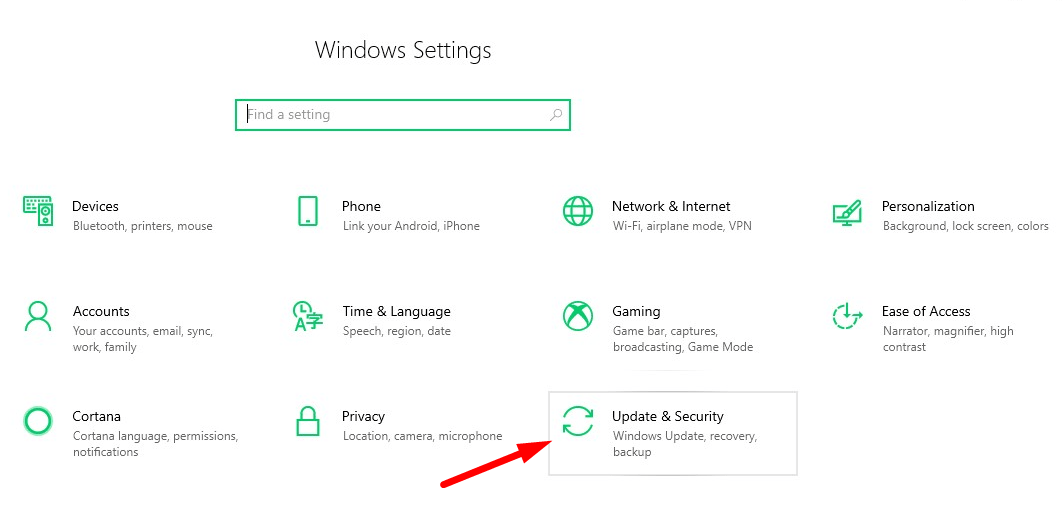
Step 3: Now, Go to Windows Update tab and click the button “Check For Updates”
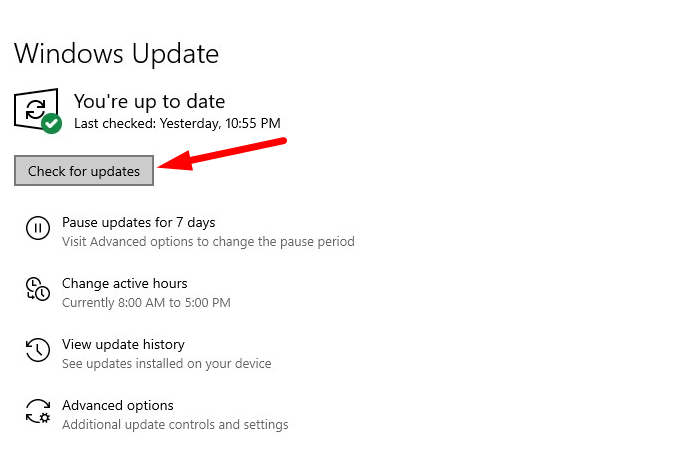
Step 4: Lastly, If there is an update, Simply click on the Download update button.
Method 2: Force an Upgrade
Step 1: For the next method, you need to Go to Microsoft’s to download the update. Click on Update Now. An EXE file will download.
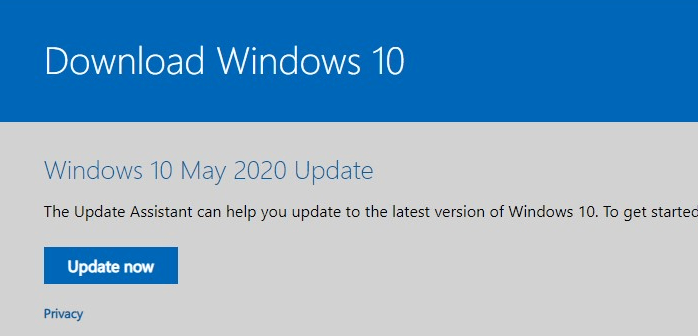
Step 2: Run the EXE file. A window will open with a button saying “Update Now”. Click it.
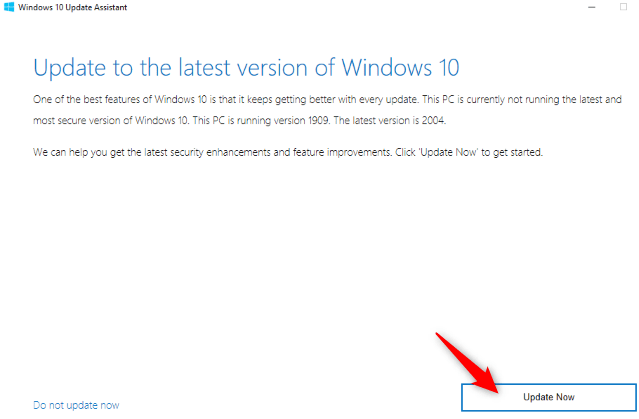
Step 3: It will start installing. Also, it will take up some time. After installing it will restart your PC. And voila you have the new Windows 10 May 2020 Update.
If you are still facing any problem, then comment below.