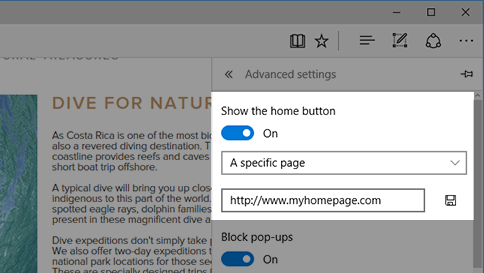We tend to spend most of our time browsing online and searching over the internet. The favorite search engine of all time is Google and below you will come across with the tips on How to Make Google My Homepage on Windows 10, Mac and Android devices. Undoubtedly, Google is the place where we go in search of information online and to accelerate your access to Google you can make it as your homepage on your respective device. This way, when you will open the browser on your device you are already sitting on the popular search engine.
Also Read:
Make Google My Homepage in Windows 10
Microsoft Edge is the slick new web browser introduced by Windows 10 which is expected to reverse the fragmented and declining Internet Explorer market share of the company. However, Microsoft Edge makes use of its own search engine, Bing and To make your Homepage in Microsoft Edge in Windows 10 you need to follow the below steps.
Launch the Microsoft Edge on your Windows 10 PC and choose the “More Actions” option.
From the dots at the upper right side of the screen, you need to choose the “Settings” option.
Now click on “View Advanced Settings”.
You will come across with different options to toggle, simply search for the option that says “Show the Home Button” and ensure that it is toggled on.
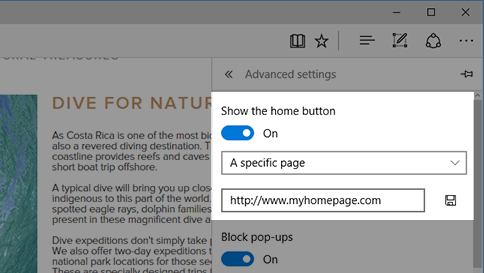
Now, you need to set it to “A Specific Page” in drop-down menu
Below in the space, you need to enter “Google.com” and click “Save” and you are done.
So, when you will click the home button you will be taken to the homepage of Google Search Engine.
How to Make Google My Homepage in Mac
Well, the Mac PC comes with its default browser called “Safari” and hence the users of Mac need to set the Homepage from the settings of their Safari Browser. Follow the below steps to make Google your Homepage in Mac Laptop.

- Launch the Safari browser on the Mac and search for “Google.com”. Now from the menu of the Safari Browser, you need to click on “Preferences”
- Here you need to click on the “General” Tab and again click on Set to “Current Page” or you can type the URL in the Homepage text field manually.
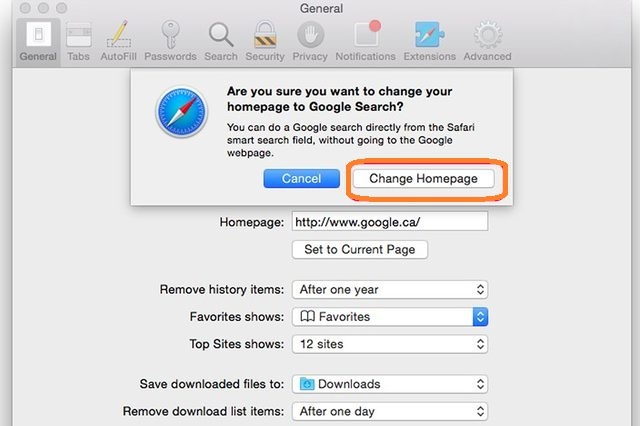
- Now you need to click on the “Change Homepage” option and finally close the “Preferences” Window. Next time when you will open the Safari Browser on your Mac, you will be on the Google Search Engine Page which would become the new Homepage on Mac.
How to Make Google My Homepage on Android Phone or Tabs
For Tablet Users:
When the users will hold the tablet in landscape mode, they will see only the “G” symbol in the left portion of the column and with just a tap on this “G” symbol, then they can open the Google search bar again.
For Android Users:
Well, Android is the operating system designed by Google Inc., thereby it is no surprise that the devices powered Android come with a built-in search engine by Google. So, there is no need of making Google as the Homepage on your Android Device. The Chrome Browser of your Android phone and tab has Google as the default address.
So Users can directly start searching by typing the keyword and they will be redirected to the Google Homepage with the search results.