There are times you need data from Microsoft Excel, which is split over various sheets, or countless files. Including all this data in the same document can be considerably more convenient. There are ways in which the various cells one needs can be copied and pasted; all the data and information would be in one sheet.
In this How-to article, we are sharing a simple way to Merge Excel Files and Sheets on windows PC and online.
This all depends upon the quantity of the data that you are working with; however, this could take a considerable amount of effort and time. There are various intelligent ways in which one can do the same task. All these ways and methods would save individuals time when one is combining files and sheets in excel.
Merge Excel Files and Sheets online
Excel makes combining various sheets into a new sheet very easy:
- First, open all the sheets that one wants to merge
- Go home then click on the format then select move or copy sheet
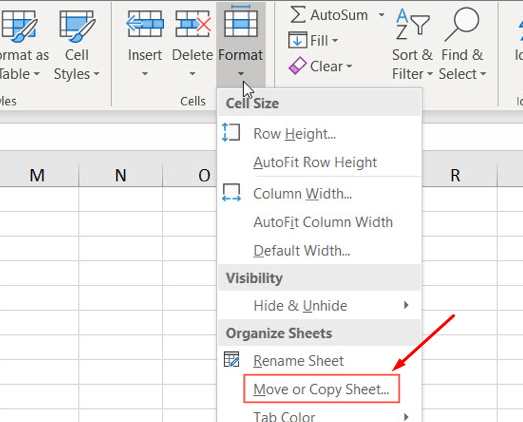
- Select (new book) using the dropdown menu.
- The last step – click ok
Merge multiple excel files into one-sheet
There are times when one may want to show their multiple files in a single sheet. This is relatively easy to do in if one takes full time to make sure that data is appropriately formatted in advance. There are two essential requirements for the proper operation of this method.
First, the sheets you consolidate should have the same layout, with the same headers and data types.
There can be no columns or blank rows. Make a new worksheet after one structured the data to those requirements. The consolidation method can be run in an existing sheet where data already exists, but it is easier not to do so.
Go to the Data tab in this new sheet, and then click Consolidate.

To navigate a spreadsheet, click on the Sum from the dropdown, and then use the Reference field button to pick the data one needs.

Press Add to add the next dataset and pick the data in the same manner.
Use this for all the datasets you want to fusion with. By using the Browse function, which is Select in Excel’s Mac version, you can even draw from other workbooks.
Check the box titled Build links to source data if you are going to keep updating the data in other sheets, and want this sheet to represent that.
One can also choose the labels are expressed in checkboxes using the Using labels, as shown above.
Click ok, then finally.
Combine multiple excel sheets into one file
By using Move or copy sheet command, one can easily merge the sheets. This approach has its drawbacks, but it’s easy and straightforward. The first step is opening the sheets that one wants to combine into the same file. From there: Head to Home Click Format Choose Moving or Copy Sheet You should see controls on where to move the sheets selected and the order for those sheets. For selecting (new book), one has to use the dropdown. This will act as the master spreadsheet where one submits all individual sheets. To define the order in which the sheets are in, one can use the before sheet box. This whole process should be repeated with the sheets that would be merged. In the end, click on save to save the master document.
Merge excel file tools
This software is used when one has to merge multiple Excel sheets into a single new sheet, or it is also used when one has to merge Excel workbooks with multiple worksheets into a single new workbook. This software can also import and insert one or more TXT files, CSV files, XML files into a blank MS Excel file into a single sheet.
