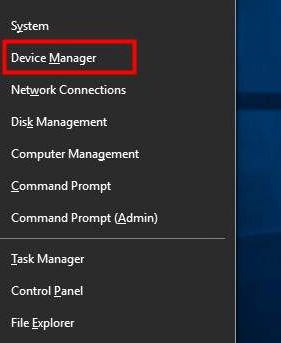If you are new Windows 10 driver is causing an issue, then this guide will help you. Here we will share how to Roll back a driver in Windows 10.
Windows 10 users receive new driver updates very frequently to improve users performance and stability. Just like Windows update, Drivers are also very important to fix bugs, compatibility issues and introduce new features. After installing the new Windows 10 update, many users are facing issues related to drivers. NVIDIA and AMD are the most popular Graphic card providers, and you will face many issues related to NVIDIA.
But many users are facing issues even after installing the newest driver update. So what to do? Don’t worry. There is an option to Rollback a Driver in Windows 10. Using this Roll Back Driver feature, you can revert changes and go back to the previous driver version.
Devices have many different versions of drivers as a result of diverse Windows, but they might be incompatible with your Windows update. If you own a system that isn’t working correctly, it can be hard to tell whether the issue is with the device itself or the driver for the gadget. If you think your device is faulty, get in touch with the manufacturer.
What does Rollback driver mean?
When hardware attached to a computer doesn’t get the job done correctly, it’s often as a result of a driver issue. So it good to roll back AMD drivers windows 10.
The operating system doesn’t understand how to speak to every bit of hardware. Drivers can help OS to communicate with hardware devices. Installing Driver update is good but if you are facing issue after it then this how to install old graphics driver windows 10 guide will help you.
In this guide, we walk you through how to roll back driver greyed out windows 10 and restore a previous version.
How to Roll back a Driver in Windows 10
This new Roll Back Driver feature, available in Device Manager. Device Manager allows users to manage hardware devices and manage drivers.
The most common reason to roll back driver is to “reverse” a driver update that has bugs. Sometimes a faulty driver can cause many other issues, so it is good to Roll Back Drivers in Windows 10. It is very easy to Roll back driver update in Windows. You can follow the same process in Windows 7,8 and Windows 10.
Step 1: First of all, open Device Manager. Right Click on Start Menu > Select Device Manager.

Step 2: If you are using Windows 7 then you can open Device Manager from My Computer > Properties > Device Manager.
Step 3: Navigate to your devices. Find specific devices.

Step 4: Now Right Click on the device and then click on Properties.

Step 5: In the Properties, click on Driver Window.
Step 6: Now click on the Roll Back Driver button.

Step 7: If the Roll Back Driver option is disabled, Windows does not have a previous driver, so you won’t be able to Roll Back a Driver.
Step 8: Click the Yes button to confirm the decision.

Step 9: You have to restart your computer to take effect.
Driver Roll Back feature is not available for printer devices. We don’t know why but this is it. Driver Roll Back is only available for hardware managed from Device Manager. You can only use this Roll Back a Driver feature only once.
Also Read:
How do I downgrade my AMD drivers?

If you are using AMD Drivers or NVIDIA drivers then you can follow the same process mentioned above. Or you can uninstall the latest version of Driver from your system and then after Reboot, go to or NVIDIA site and download the old version of Driver.
How do I revert to a previous driver?
Just Go to Device Manager and Roll Back Current Driver. If not available, then you can manually download the previous driver from the official driver download page.
Also Read:
How to install old Nvidia drivers windows 10
To Download old NVIDIA Drivers, go to NVIDIA Driver Website > Select your device and then choose the previous version > Download.
Final Words
Hope you have successfully fixed your issue related to How to Roll back a Driver in Windows. You can comment below if facing more driver issues in Windows 10. Thanks! Follow us on for more updates.