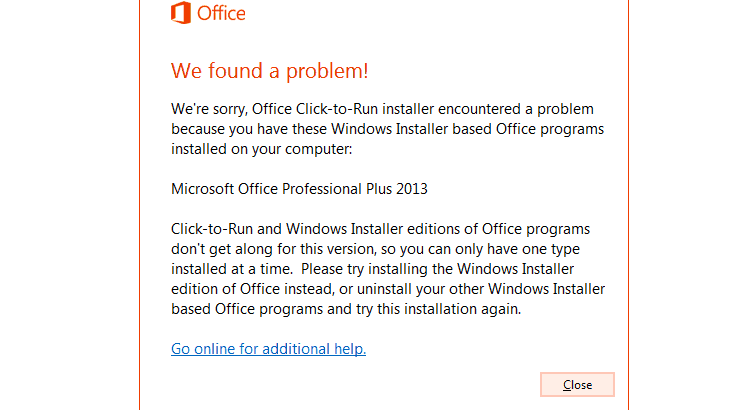If you are facing issues while reinstalling Microsoft Office 2013 on your Windows 10 PC or Laptops then registry keys could be the problem. Sometimes Click-to-Run installation for Office Installation leaves some junk files on your system.
Normally these files are deleted by the uninstaller when you remove that program. If some of the keys remain then it prevents the system from installing Office. But you can easily remove these files using Registry Editor. Here is a complete guide on how to properly Uninstall Office Click-to-Run with all keys.
Now modifying Registry from Registry Editor is a dangerous operation. This may harm your Windows 10 files. Deleting the Wrong Windows registry can cause some programs.
What is Microsoft Office Click-to-run?
This Microsoft Click-to-run is an awesome tool that helps the user to reduce the time required to install the office. But if you don’t need it and want to Uninstall Microsoft Office Click-to-Run then here is a guide.
Uninstall Office Click-to-Run
You can use Microsoft Office without even installing it. You can install updates faster and prevent crashes. Before following the below guide, first of all, check if Click-to-run is installed on your system or not.

How to check if Click-to-Run is installed or not?
1. Open file explorer and then click on File Menu.
2. Select Help > search for the Click-to-Run updates.
If you are able to see Click-to-run updates, then it is installed on your System and you can uninstall it. To disable click to run, you have to remove it.
If you are facing issues with Click-to-Run and you want it then you can try to update Click-to-Run. According to Microsoft, the latest version of Click-to-Run is more compatible with your device. Sometimes, this Microsoft Office Click-to-Run is causing high CPU usage, then you can remove it.
How to Remove/Uninstall Office Click-to-Run
Here are some working methods to remove or uninstall the Microsoft Click-to-Run program.
Method 1: Disable Click-to-Run from Services
Step 1: Press the Windows key + R to open Run and then type services.msc > Ok.
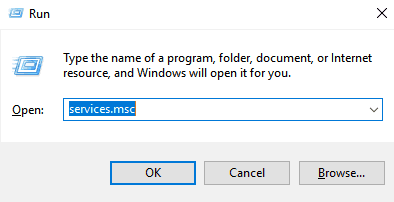
Step 2: Right-click on Microsoft Office Click-to-Run >Properties.

Step 3: Go to General > Startup > select Disable > Click OK > Restart PC.
Method 2: Download the Office version without Click-to-Run
Step 1: Go to the official website from where you purchased Microsoft Office and then sign in to your account with ID and Password.
Step 2: Now click on Account page > access Office downloads > download > Advanced and see which version of Windows you installed. If a new version available then update it.
You can also read:
Method 3: Disable Click-to-run from Control Panel
Step 1: Click on Start > Control Panel > Programs and Features > Uninstall or change a program.
Step 2: Click on Microsoft Office Click-to-Run > Click on Uninstall.
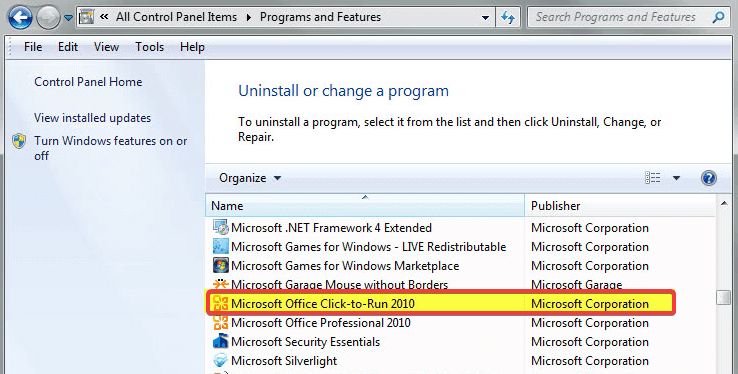
So that’s it for now.
I hope you have successfully removed Office Click-to-Run.
If you are still facing any issue then comment below.