Xbox One users don’t know that they can open up a new world of gaming possibilities using a VPN. Yes, (VPNs) are not only meant for accessing popular streaming sites like Netflix but more than that.
If you are a pro gamer, then you know how VPN is essential for Xbox Gaming. Recently VPN proves valuable for any Xbox One user. VPN creates a safe tunnel between your Xbox one and the gaming server. This will hide your footprint from online servers. One of the biggest use of VPN with Xbox One is to bypass geographical restrictions while playing games online. Some games and media files are only available to a specific country. Using On Xbox One, you can bypass this restriction.
How To Use A VPN On Xbox One
You can watch restricted Netflix Shows, Youtube Videos, and more using the Xbox VPN connection.
Many users complain about Internet Speed after using VPN. They reported that their Internet Speed was decreased after using VPN Connection. But the right VPN can fix the issue. There are many VPN providers out there, but only a few are trusted and working fine.
Today, in this blog post, we will explain how to use a VPN on your Xbox One and get the best out of it. So without any further delay, let’s get started…
Also Read:
Use VPN on Xbox One without a computer
You can use a VPN on your Xbox One without a computer. Therefore, it is known to be one of the easiest methods to use a VPN. Here’s how you can do it.
- First of all, login to the control panel of your router.
- Set up a VPN as per the instructions provided by your router service provider.
- Next, connect your router with Xbox One via Ethernet or similar medium like wifi.
- In order to make sure that Xbox One is connected to the Internet, go to setting. Navigate to Settings > Network > Network Settings.
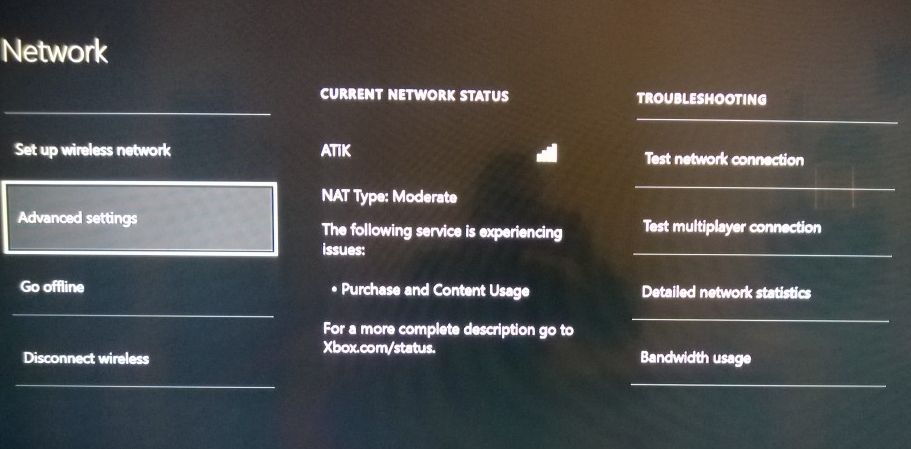
- Finally, tap Test Network Connection.
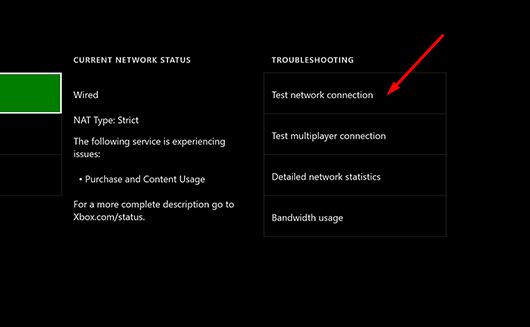
- Once connected, your Xbox One will be automatically routed through the VPN.
How to set up a VPN on Xbox?
In this method, you are gonna require either two Ethernet ports or one port and a wifi connection on your PC. Let’s begin the process of setting up a VPN on Xbox One.
- Connect your Xbox One with PC using an Ethernet cable.
- Next, right-click the Start button and tap Settings.
- Select Network and Settings.
- Choose VPN.
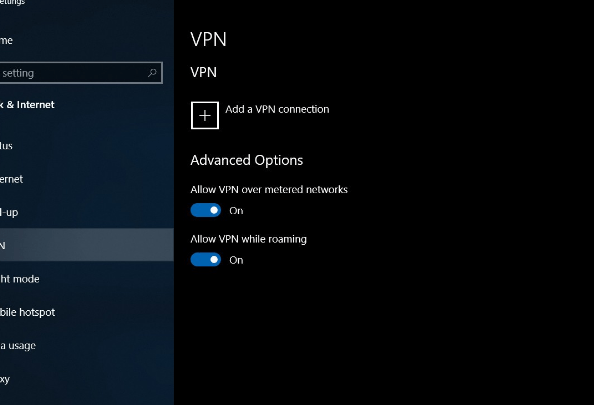
- Make sure your VPN is enabled.
- Then click Change adapter options.
- Try to locate your Ethernet connection with a VPN and then right-click on it.
- Choose Properties.
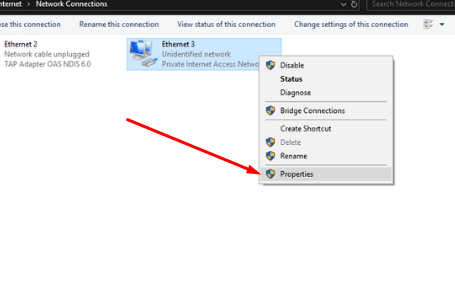
- Tap Sharing.
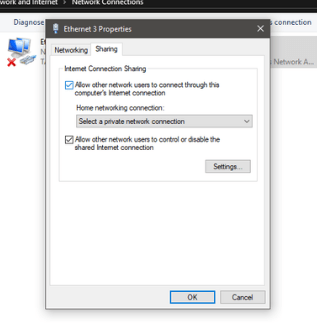
- Enable the checkbox – Allow other network users to connect through this computer’s internet connection.
- Choose Select a private network connection box.
- Next, select your Xbox One’s Ethernet connection.
- Click OK.
- Navigate to Settings > Network > Network settings in order to verify that your Xbox One is connected to the Internet.
- Finally, select the option Test network connection, and then you are good to go.
Final Words
Like this article and share it on social media. If you are still facing issues while setting up VPN on Xbox and Xbox One then comment below. We will help you.
