Do you want to open a new WhatsApp account but don’t want to use your phone number? Let us show you how! In this guide, we’ll take you through the different methods on how to use WhatsApp without phone number. These steps are quite easy and you can get your account set-up in a matter of minutes. And the best part? With these methods, you can have multiple different WhatsApp accounts at the same time!

Keep reading to find out how you can do it!
Introduction to WhatsApp
I’m sure most of you already know about WhatsApp since it has become an important part of our lives. But for those of you who are new users, WhatsApp, or WhatsApp Messenger, is a free to download instant messaging app owned by Facebook. You can use it to send text messages and voice messages, make voice and video calls, and share images, documents, user locations, and other content.

WhatsApp requires a cellular mobile telephone number to sign up as it is made primarily for mobile devices. However, you can also access it from a PC, as long as your mobile is connected to the internet. Now this is something a lot of people have been trying to find a workaround for. How to use WhatsApp without phone number? It seems impossible, but there are definitely loopholes in the WhatsApp system that you can take advantage of.
In this guide, I’ll be taking you through some of the tried and tested methods we have used to access WhatsApp without using our real phone numbers.
How To Use WhatsApp Without Phone Number
Here is the section you have all been waiting for. Below, I have given step-by-step instructions on different methods you can use so that you can create an account on WhatsApp without a phone number.
1. Using A Virtual Mobile Number
In this method, I’ll show you how you can get a free temporary virtual number for creating an account on WhatsApp. You can use this number to complete the verification process, after which you’ll not need this number. Here are the steps:
Step 1: Go to a website that provides temporary virtual mobile numbers. Here is one that I often use – .

Step 2: Once you visit the website, you’ll see options for different countries. Select the country for which you want a temporary mobile number. I’m selecting ‘USA’.

Step 3: Now you’ll see a list of available numbers you can use. Select any one of them.

Step 4: Keep the selected number open on your device. Now download and open WhatsApp.

Step 5: Click on ‘Agree & Continue’ on the Terms of Service screen.

Step 6: Now you’ll be asked to enter Country Code and Phone Number. Go back to the temporary number page, and enter that mobile number here. Click ‘Done’ after you finish.

Step 7: You’ll be asked for confirmation by WhatsApp. Click on ‘Yes’.

Step 8: WhatsApp will now ask you to enter the verification code. Go back to the temporary number screen and click on ‘Refresh’. Within a few seconds, you’ll receive the WhatsApp verification code here.

Step 9: Enter the code in the WhatsApp application.

You’re all set now! Once you enter the code, WhatsApp will activate your account. You can change your profile picture, set a status, and start texting anyone you want! They’ll see the message as coming from the temporary number that you used!
2. Using WhatsApp With A Landline Number
Yes, you read that right! You don’t have to use your mobile number at all to create an account on WhatsApp. You can just as easily do it with any landline number. Here are the steps.
Step 1: Download and Install WhatsApp on your device. If you already have WhatsApp installed, you should delete it and reinstall to create a new account.
Step 2: Open WhatsApp and complete the initial setup steps. Eg. Agreeing to the license terms, Entering Personal Details etc.
Step 3: When you reach the screen where you have to enter a mobile number, go ahead and enter a landline number instead along with the country and state code.
Step 4: You’ll now go to the verification screen. Here, instead of sending an SMS with the verification code, WhatsApp has an option called ‘Call me’. Select this option.

Step 5: In case you do not see that option, you can also wait for a few seconds. Once WhatsApp realizes that SMS Verification has failed, they’ll automatically give you the ‘Call me’ option.
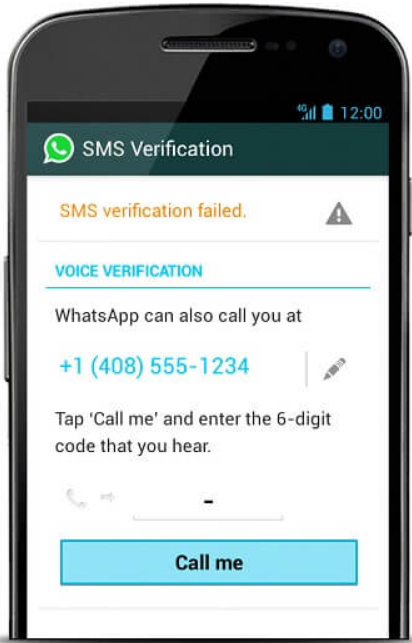
Step 6: Wait for the call by your landline. In the call, you’ll receive the verification code.
Step 7: Enter the verification code on the WhatsApp screen, and your new WhatsApp account will be activated and ready to go!
How To Use WhatsApp Without Phone Number – By Changing Existing Account
What if you already have a WhatsApp account that has all your chats and messaging data? Is it possible to change the number on the account to another number, but also keep all this data? Of course! Here’s how you can do it.
Step 1: Visit the Temporary Number website and receive a virtual number – https://temp-number.com/. You can use the steps mentioned previously in the guide.
Step 2: Open WhatsApp, and go to Settings > Accounts > Change Number. Here you’ll get the option to switch the existing number to a new number on WhatsApp.

Step 3: Click on ‘Next’. Now you can enter your old number, and in the space for the new number, enter the temporary virtual number you just received.
Step 4: At the verification screen, enter the verification code that you’ll be receiving on the temporary number website.
Once WhatsApp verifies the code, your account will now switch to using this temporary phone number, and you’ll also get to keep all your existing WhatsApp data!
Conclusion
I hope this guide helps you to learn how to use WhatsApp without phone number. You can try the methods I have mentioned here, and let us know in the comments which method worked for you.
In case you find that a particular method is not working, try with one of the other methods as well. I have personally tried it myself, so I can guarantee that you’ll have your new WhatsApp account within no time!
