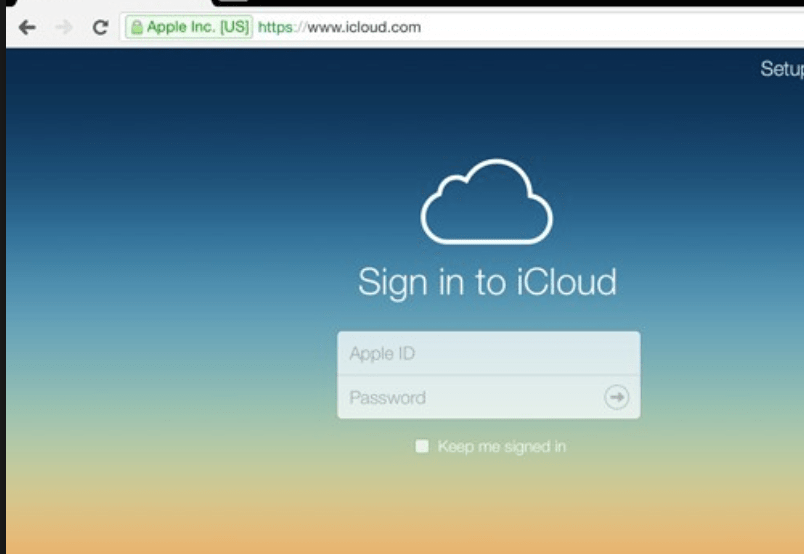iCloud is a cloud storage app by Apple just like Google Drive and Microsoft Skydrive. iCloud comes preinstalled on Apple Devices allow users to upload their important documents and data. Now if you are a Window user and want to use iCloud on Windows, then this article will help you to download iCloud for Windows.
Also Read:
Apple offers so many services with Apple iCloud account, and now users can easily access their iCloud account via Windows PC Web browser by going to the official iCloud site. You may also access your files by logging into the iCloud website using Windows Web browser. If you’ve iCloud on your computer, you could also use it to transfer photos to your iPad. The software you will need to use is named iActivate. It has been updated. Once you install the software, you are going to be able to manage every file on your iPhone.

iCloud for Windows – how to download and use
You can deal with your iCloud storage by upgrading your storage program. Online storage is also a great idea for a backup because it provides you a means to access your photos in case the originals are lost or destroyed. The internet storage of your files has a lot of added benefits.
Follow these steps to download and install iCloud for Windows 10.
Step 1: Download and save iCloud for Windows from here – https://support.apple.com/en-gb/HT204283

Step 2: Click on install and open it.
Step 3: Click on Sign in and log in to your Account using your Apple ID and Password.

Step 4: Once done, you can access your data stored in iCloud. Now also you can sync data between your computer and iCloud automatically.
You can By default, iCloud Drive folder will be in your main User folder. For example, in C:/Users/, as it is on PC.
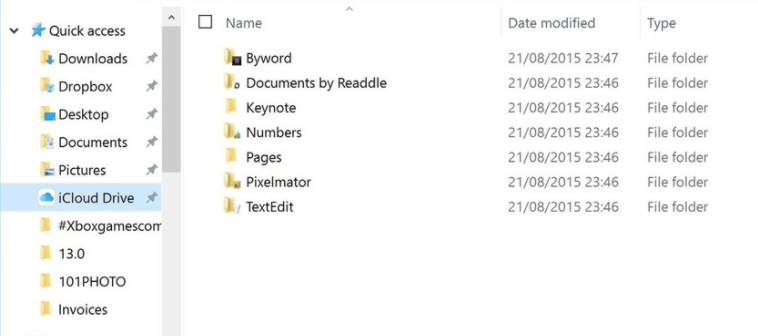
Now your all data will be synced to your iCloud Drive on your computer. You can also use iCloud web login to access your Data.

Liked this article on iCloud for Windows? If yes then comment below.