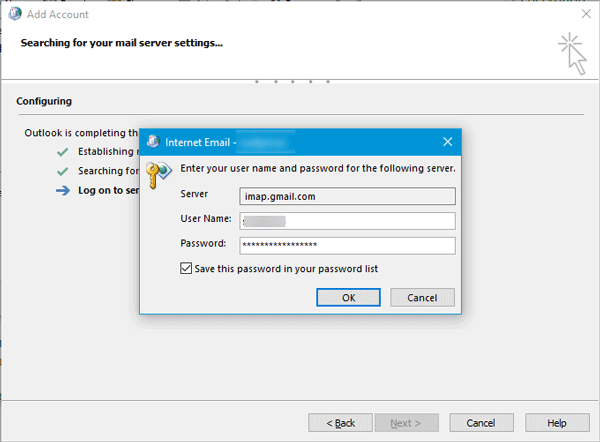Each server is usually set up to deal with emails from a particular domain. The server should be running continually for different users to access your store. If you want to send and get email using an Outlook e-mail address, make an alias. As soon as you wish to send or receive emails, you will have to be connected to your email server. Here in this article, we are going to share how to fix Outlook cannot connect issue in Windows 10.
Also Read:
An email account is necessary for internet usage. If you’re attempting to configure or troubleshoot your email program, you could be requested to look at your SMTP server settings. Click on Programs,” and observe the email program you’re using. If you are in possession of a robust referral program, it’s well worth creating a unique and distinctive referral program page.
Outlook cannot connect to Gmail
Microsoft Outlook is a popular email client allow users to access many emails from one place. So many users are facing some serious issues while adding a Gmail account. If Microsoft Outlook cannot connect to Gmail and keeps asking for a password, then you are not alone.

One of the main reason for this error is, you are adding a Gmail ID which has two-step verification enabled. doesn’t provide you an actual Gmail Login Page.

To Fix the issue, Enable IMAP and use App Password to login. Enable the IMAP.
Open your Gmail > Settings > Switch to Forwarding and POP/IMAP > Enable IMAP must be selected.

Now, you need to create an app password and to do that open Gmail account > profile picture > My Account.
Next, go to Sign-in & security > find out App passwords.

Then Enter Gmail account password > choose an app > generate.
This issue occurs when we sync Gmail Account after July 2014 and Authentication has not been enabled for your Gmail. Google has added two-step verification to increase security for its users. So now whenever you try to add Gmail Account in outlook, it gives you an error.
Hope the error is now fixed with above solution. If you need any help regarding Windows then comment below.