“Something went wrong. Try rebooting your PC and then launch GeForce Experience. Error Code: 0x0003” – Are you receiving this error message while using NVIDIA GeForce Experience? You’re not alone. A lot of NVIDIA users have reported getting this error and have no idea how to fix it.

In this guide, I’ll show you a few easy methods you can use to resolve this error and get your GeForce Experience up and running in no time. I’ll also discuss the most common reasons as to why this error occurs, so that you can prevent it in the future. Read on to find out more.
What Is The GeForce Experience Error Code 0x0003?
‘GeForce Experience Error Code 0x0003’ is an error that causes your GeForce Experience application to malfunction and stop working. GeForce will not be able to optimize your video games or update your NVIDIA drivers until and unless the error is fixed.
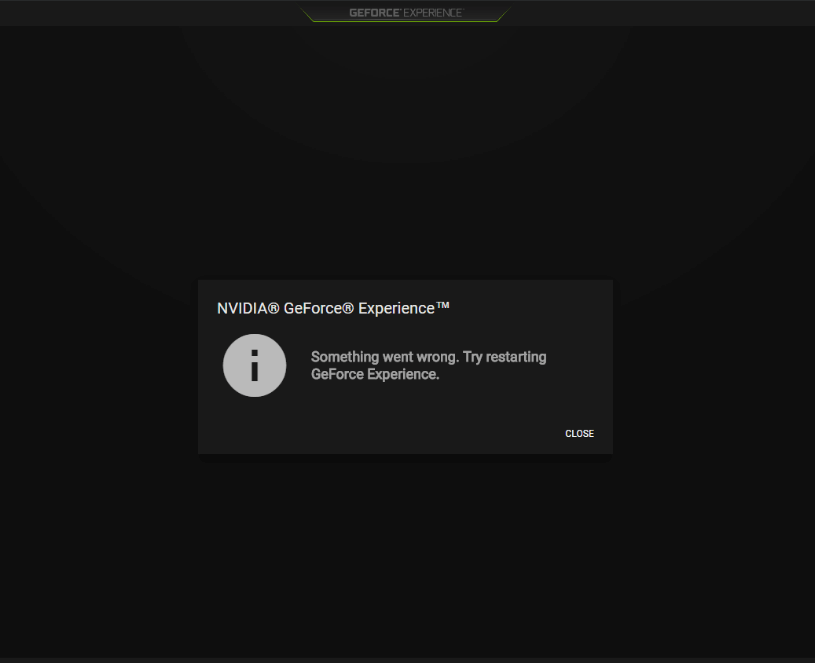
It can be caused by faulty graphic drivers or incompatible hardware. Sometimes, the GeForce Experience app itself is outdated or glitched, which can result in you receiving this error screen.
Let’s take a look at the most common reasons as to why this error occurs.
Why Do I Get GeForce Experience Error Code 0x0003?
After some thorough research about this particular error, I was able to find a few reasons that seemed to be most common among users. Here they are.
1) NVIDIA Processes Not Running Properly – Most Common Reason For GeForce Experience Error Code 0x0003
There are a lot of background services from NVIDIA which ensures that GeForce Experience runs smoothly without any errors. If any of these processes are malfunctioning, you can get this error. Usually, a full reboot of NVIDIA services can resolve this issue.
2) Outdated Or Corrupted Drivers
If your GPU drivers are not up-to-date or if they have any bugs, it can interfere with how the GPU interacts with your PC’s hardware. Reinstalling the driver components is necessary in this scenario.
3) Network Adapters Not Working
GeForce Experience is a service that requires an internet connection to work properly. If your network adapters are malfunctioning, it will cause issues with connectivity and you will get errors while using the GeForce app. We can resolve this by attempting a troubleshooting method called Winsock Reset, which I will take you through in this guide.
How To Fix GeForce Experience Error Code 0x0003?
I will now show you the different methods you can use to fix GeForce Experience Error Code 0x0003. I have tried these fixes myself so I can assure you that they are safe and effective.
1. Force Close All NVIDIA Tasks And Relaunch Them
As I mentioned before, NVIDIA has quite a list of background services that enable GeForce Experience to work properly. By force closing and relaunching these services, we can ensure a fresh restart for the application that will not have any bugs or errors.
Step 1: Press ‘Ctrl + Alt + Delete’ on your keyboard and click on ‘Task Manager’. You can also directly open Task Manager by clicking ‘Ctrl + Shift + Esc’.
Step 2: Scroll down and find all the processes related to NVIDIA and GeForce Experience.
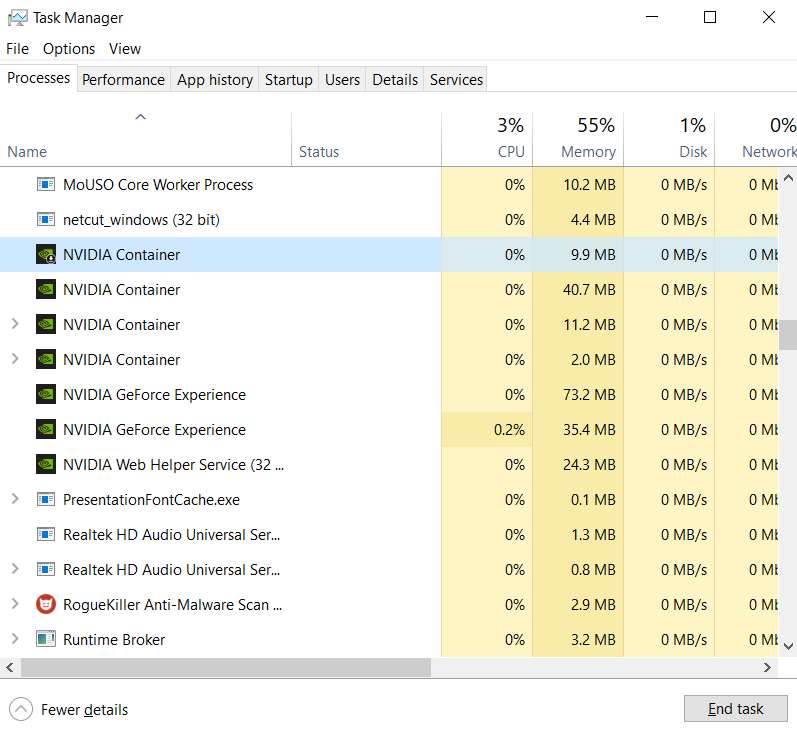
Step 3: Select them one by one and click on ‘End Task’. This will force close the background process.

Step 4: Once all the processes are closed, reopen your GeForce Experience application (with administrative privileges – ‘Ctrl + Shift + Enter’).
All the background processes will now reload without any errors.
2. Allow NVIDIA Telemetry Container – Best Fix For GeForce Experience Error Code 0x0003
The NVIDIA Telemetry Container is an important service that makes sure your GeForce Experience is running smoothly. It gathers data about your system and sends it to NVIDIA servers, so that the GeForce Experience app can suggest the best graphic settings for your games.
It also helps to optimize your games to run faster and smoother. Sometimes, the NVIDIA Telemetry Container will not be running properly and we will have to manually start it.
Step 1: Press ‘Windows Key + R’ to open the Run program. You can also search for it in the Taskbar and open it from there.
Step 2: Type in ‘services.msc’ and press Enter. This will open the Services menu for your PC.

Step 3: Scroll down till you find the service called ‘NVIDIA Telemetry Container’. Right-click on it and select properties.

Step 4: Go to the ‘Log On’ tab and check the box marked ‘Allow service to interact with desktop’. Click on ‘Apply’.
Step 5: Right-click again on the ‘NVIDIA Telemetry Container’ service and select Start (if it does not show ‘running’ at the right-hand side).
You can now open your GeForce Experience app too see if it’s working properly without any errors. In case you’re still getting GeForce Experience Error Code 0x0003, go back to the services menu and find these three services – NVIDIA Display Container LS, NVIDIA NetworkService Container, NVIDIA LocalSystem Container. Repeat the same steps that you did with the NVIDIA Telemetry Container service, and restart the GeForce Experience app.
3. Performing A Winsock Reset
This fix is used when GeForce Experience errors are caused by network issues. Winsock reset is a troubleshooting method where we reset the network configurations for your internet connection. This will allow Windows to remove any network-related errors and allow GeForce Experience to easily connect to the internet. Let me show you how it’s done.
Step 1: Go to the Search service on your Taskbar and type in ‘cmd’.
Step 2: You’ll see an app called ‘Command Prompt’. Hover your mouse over it and click ‘Ctrl + Shift + Enter’. This will open Command Prompt with administrator privileges.

Step 3: Type in ‘netsh winsock reset’. Click Enter.
Step 4: Once it is done, you’ll be asked to restart your PC. Go ahead and restart it.

You can now open GeForce Experience to ensure that you’re no longer getting the GeForce Experience Error Code 0x0003.
Conclusion
I have discussed the best methods you can use to easily fix the GeForce Experience Error Code 0x0003. Try them out and let me know whether they worked for you in the comment section below.
Don’t forget to check out our website for more guides and tech advices!
