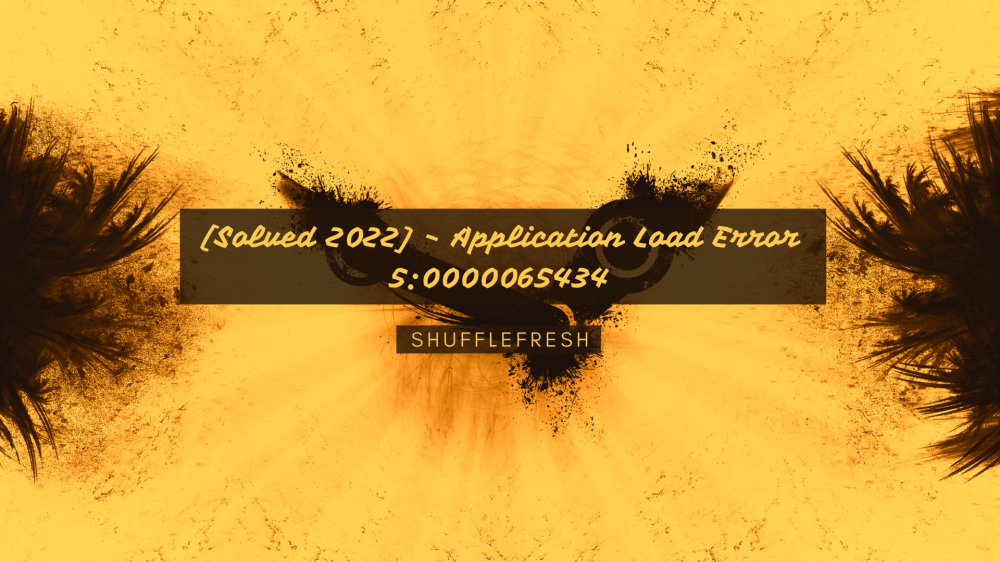Many gamers have reported a common issue that they’re facing while trying to open games using the Steam Client. The error message simply says ‘Application Load Error 5:0000065434’. What is this error? Why does it happen? How can it be fixed? I’ll answer all these questions for you in this guide.
![[Solved 2022] - Application Load Error 5:0000065434 Title](https://www.widgetbox.com/wp-content/uploads/2022/01/Solved-2022-Application-Load-Error-50000065434-Title.png)
Steam is one of the most popular video game clients used today by millions of gamers across the world. Most publications often rank it #1 out of all other platforms. However, even Steam is not immune to software bugs, crashes, and errors. One such error is the ‘Application Load Error 5:0000065434’. Let’s take a look at what it is.
What Is Application Load Error 5:0000065434?
‘Application Load Error 5:0000065434’ is an error that occurs when Steam is unable to verify the directory of the game that you’re trying to run. This causes Steam to crash because it cannot properly locate the game file.
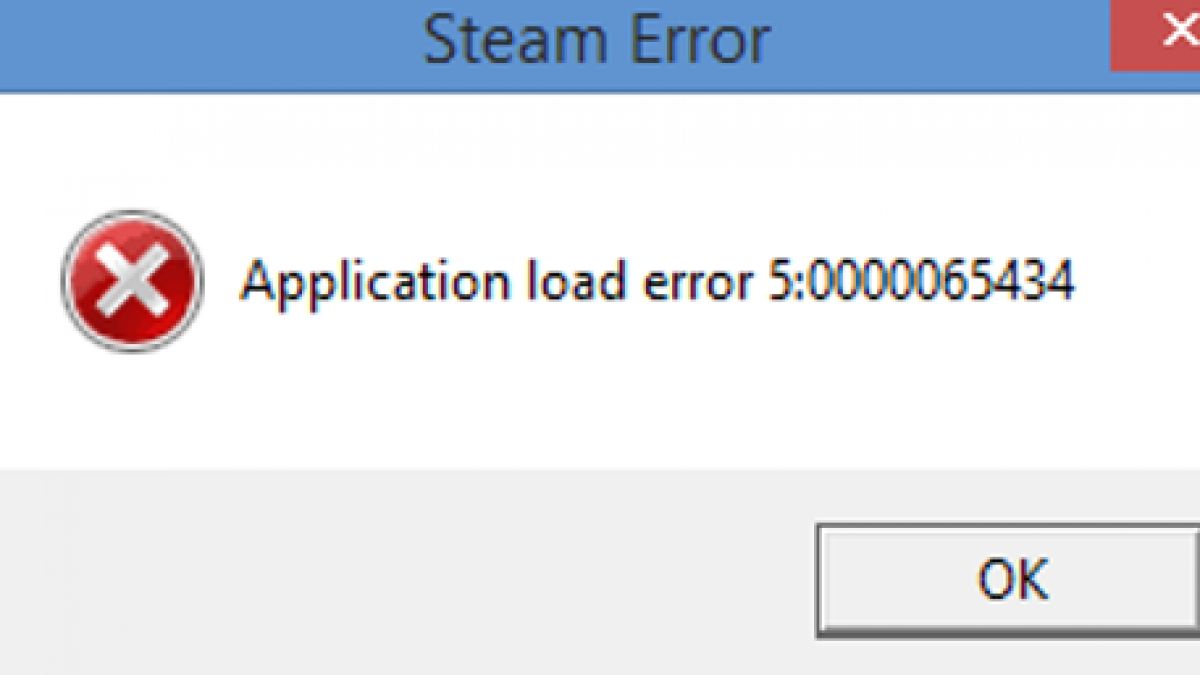
There are many reasons why this error can occur. Here are some of the most common ones.
1) Drive Mismatch Between Steam Folder And Game Folder
Installing games to a different drive than the one where Steam is installed has been known to cause the Application Load Error. When you run a Steam game, it will scan the drive to confirm that Steam is installed on the computer, and when it cannot find the Steam folder, it crashes.
2) Corrupted Steam Cache
Steam Cache can sometimes get overloaded with old, outdated, and corrupted cache files that can interfere with the launching of certain games.
3) Administrator Privileges Missing
Certain games require administrative privileges to run properly. By launching the game or the Steam Client with administrative privileges, you can ensure that it’s able to load completely without crashing.
How To Fix Application Load Error 5:0000065434?
Now I’ll take you through the different solutions you can use to easily fix the ‘Application Load Error 5:0000065434’ on Steam. Sometimes, you might have to try more than one method listed here before the issue can be completely resolved, so make sure you go try them all!
1. Place Steam Application In The Game Directory – Best Fix For Application Load Error 5:0000065434
As I’ve mentioned previously, one of the main reasons for getting the ‘Application Load Error 5:0000065434’ is that the game executable is not able to detect the Steam application on your drive.
You can fix this by copy-pasting the Steam.exe file into the same directory as the game that you’re trying to run. Here’s how to do it.
Step 1: Right-click on the Steam shortcut that’s there on your desktop. From the list of options, click on ‘Open file location’. This will take you to the original folder where Steam is installed. If you do not have a Steam shortcut on your desktop, simply search for the Steam folder from your task bar.
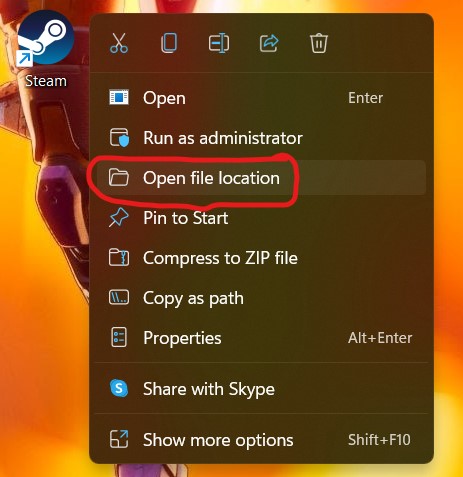
Step 2: You’ll see the Steam application file now which is around 4 MB. Right-click on it and click on ‘Copy’. You can also press Ctrl + C.
Step 3: Navigate to the folder where you’ve installed the game (the one that’s giving you the load error). Once you’re here, right-click and select ‘Paste’. You can also press Ctrl + V. This will paste the Steam application file to your game’s directory so that the game can easily confirm the Steam file while trying to run.
Try opening the game now and see if the issue persists.
2. Run Steam Using Administrative Privileges
Another reason why your game is not loading properly is that either the game or the Steam Client does not have sufficient administrative privileges to execute certain commands. I will show you how to launch files with administrative privileges so that this issue can be fixed.
Step 1: Go to your desktop and right-click on the Steam Client.
Step 2: You’ll find an option here called ‘Run as administrator’. Tap on it. You can also open the file by clicking ‘Ctrl + Shift + Enter’.
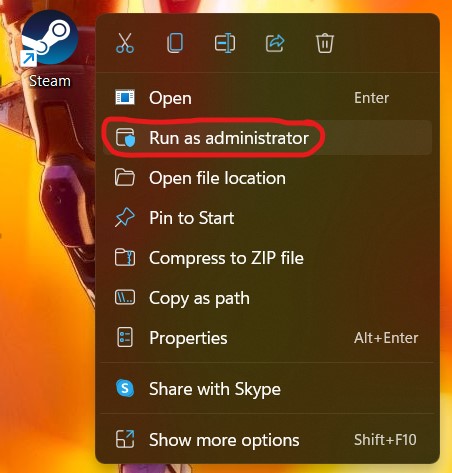
Step 3: A security pop-up will now show on screen asking whether you want to grant administrative privileges to the application. Click on ‘Yes’.
Steam will now open with all the permissions and privileges necessary. Open your game from the Steam Library within the client itself and check whether it is launching correctly.
3. Verify Steam Cache Integrity
The Steam Client is in-built with a verification tool that can scan your files for any issues and then automatically fix them. This is done by downloading fresh copies of the corrupted file and cache, and replacing the old ones.
Let’s take a look at how you can use this tool.
Step 1: Open Steam. If you are not logged in yet, use your credentials to log in and reach the Steam Main Screen.
Step 2: On the right side, you’ll find a list of all your games. Right-click that one that’s facing the Application Load Error 5:0000065434 and click on ‘Properties’.

Step 3: Tap on ‘Local Files’.
Step 4: You’ll find an option here that says ‘Verify Integrity of Game Files’. Click on it.

Steam will now automatically scan all the files for that particular game and check to see if there are any corrupted/missing files. Once the process is done and problematic files are found, Steam will begin to repair them. You can restart your PC once the whole process is completed and then try to launch the game.
4. Delete Game Folder From Documents – Easy Fix Application Load Error 5:0000065434
This is one of the easiest methods to fix the Application Load Error. Most games will create a folder in your Documents that store certain configuration settings. The game will not load if these settings aren’t correct.
Simply go to your Documents folder and search for the game you’re trying to open. There will be a folder with that game’s name here. Simply delete this folder and then try to open the game. Don’t worry, the game will create new configuration files in the Documents folder once it loads again.

Note – Certain games might store save files in the Documents folder. It’s always advised to create a backup of this folder before you delete the game folder from Documents.
Conclusion
I hope this article has taught you everything you need to know about the ‘Application Load Error 5:0000065434’ and how you can easily fix it. If you have any doubts about any of the methods, let me know in the comments below and I’ll help you out personally!