Preparing diverse text documents is one of the most common operations of a typical computer. Text files with the proper extensions are used to store text documents. Text file formats are the most basic of all known methods of data structuring. All information in such a file is represented simply by symbols of the code table, which can be entered from the keyboard, and sent to the screen or printer without any transformations. In this article, we will tell you more about such files and their characteristics.
Main Text File Types
Files created by different editors have unique extensions, which allow you to guess about the ways of marking up text without looking at the document. For example, files created by plain text editors often have the extension .txt, and those prepared in Word are .doc or .rtf. Documents containing HTML markup commands have the extension .html or .htm. Because there are so many various file formats, it is reasonable to have the right app to convert your files, and is one feasible option.
A canonical format text file is a file with a .txt extension. It can be prepared and read on any PC with any OS. Among the text files, we can single out the following types:
- ASCII files – these are usually docs in which text characters and how they should be located on the page are encoded by different byte sequences. Such files can be created by built-in editors like Notepad on Windows and Vi on UNIX;
- Files with advanced text formatting options. They differ from the previous ones in the number of codes used to control text formatting. Example – files created by Lexicon or HTML docs;
- Files that use their own format for text representation (in which text symbols are also represented by special sequences). These are MS Word files with the .doc extension, OpenWriter files with the .sxw extension, Kword files with the .kvd extension, etc.
Some types of text files require special software to view them. Typically, the customer uses a familiar text editor to view the file. But there are cases when the information is presented in an unfamiliar format. In such a case, file converters may come in handy.
The Most In-Demand Text Formats
Text formats that are currently in demand include the following:
- DOC is a document created in Microsoft Word. It may contain text, some images, tables, graphs, charts, page formatting, and print options;
- TXT is a standard text document that contains unformatted text and can be opened by any word processing program (for example, Notepad);
- PDF – Portable Document Format. This is the Adobe Acrobat document. It is used to view documents in a fixed form and format (for example, scanned text in the form of photos of text pages), regardless of the device on which they will be opened. So, you will see the document exactly in the way it was created;
- RTF – Rich Text Format. This is a format for storing marked-up text documents created by Microsoft. Most modern text editors support RTF documents. Most text editors implement RTF import/export, so this format is often used to transfer text from one program to another. The Wordpad editor built into Windows saves documents in RTF format by default.
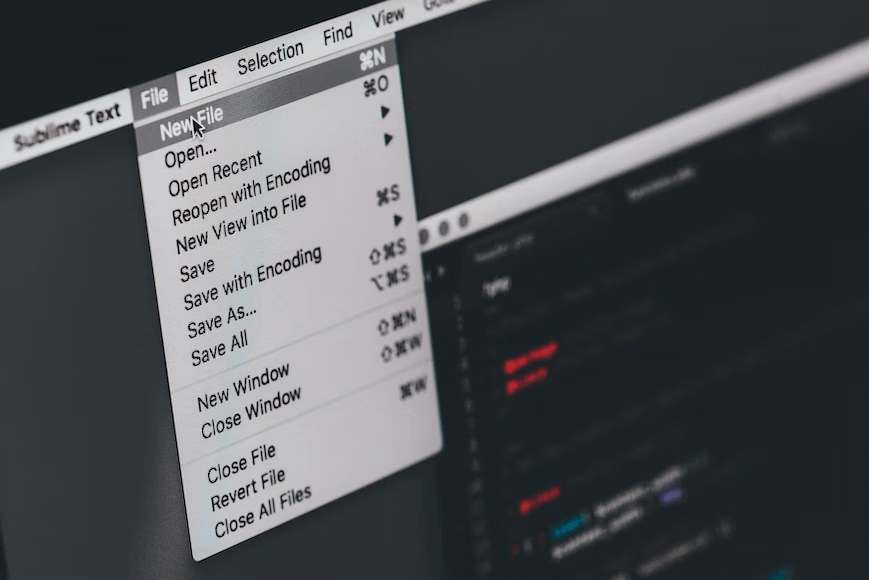
How to Change the File Format or Its Extension?
Before starting to change the file format, you need to understand how the document format differs from its extension. The format is the content of the file, and the extension is just a set of letters that tell the system which program should open the file.
To change the format of a text document, it is recommended to use the built-in capabilities of the Microsoft Word editor. Open the document in any version of Office, click the “File” button at the top of the screen and select “Save As.” Select the file format from the drop-down menu. Choose a location to save the new file and click “Save.” On the contrary, if you need to change the format of a TXT file, it is much easier to change the file extension. Right-click on the text file and select “Rename” in the context menu. For example, if a text file in .txt format is changed to .html, the file will be opened in the browser.
