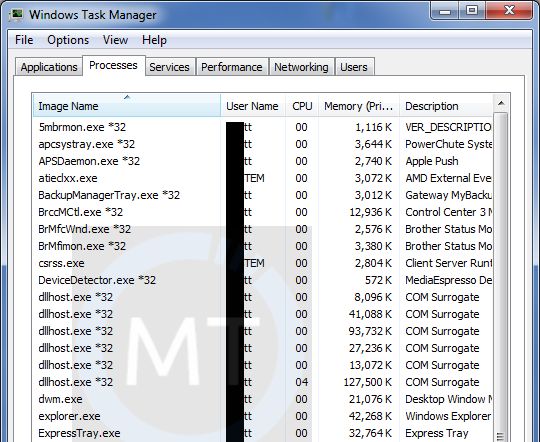COM is an abbreviation of Component Object Model and was introduced by Microsoft itself back in 1993. It is an inbuilt feature of the company so there is nothing to worry about. Basically, it was developed to help users to create “COM Objects” using different programming languages. It takes the charge of creating thumbnail images and Com Object is the one which handles processing images, videos, and all left files to create the thumbnail.
Processes to have a file name “dllhost.exe” because Com Object files that it hosts are named as .dll files. These files are part of the windows operating system. COM Surrogate is just a style name for a COM object which runs outside of the process that requested it.
Why is Com Surrogate Running?
Yes, it is important to know why this process is running on one’s computer to gain further knowledge. Here I will give you the basic idea of exactly what happens and what is the need of Com Surrogate. Have you ever thought about what will happen if a Com Object crashes? It takes down processing hosts process and which is not good.
When crashing of thumbnail-generating COM objects became a common problem of many users because of which their entire Windows Explorer crashes down with them. To escape from this situation, Microsoft introduced the COM Surrogate process.
From then, Com Surrogate runs a COM Object outside the process and now whenever COM Object crashes the Original host process remains unaffected instead only Com Surrogate process comes down. It also hosts the Com Object that doesn’t work or is damaged.
Is It Safe Or Virus?
As far as safety is considered, let me clarify that it is totally safe and is not a virus. Com Surrogate is a sacrificial process means it crashes down and saves the “me” process. Obviously, It is not a virus but some other virus can misuse it so it’s better to confirm.
For example, one malware known as Trojan Poweliks uses dllhost.exe process for some bad works. To confirm the originality of Com Surrogate which is running, you need to check the amount of CPU being used. If it is overusing your CPU then it’s time for you to do something to save your system.
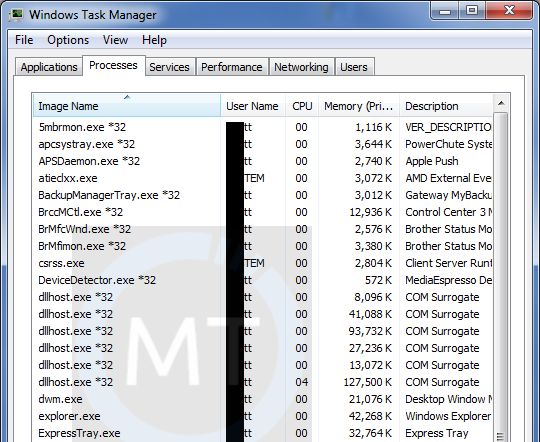
If you want to see which file dllhost.exe process is hosting then you can download Microsoft’s Process Explorer tool. As shown in the below picture that Com Surrogate is hosting CortanaMapiHelper.dll object.
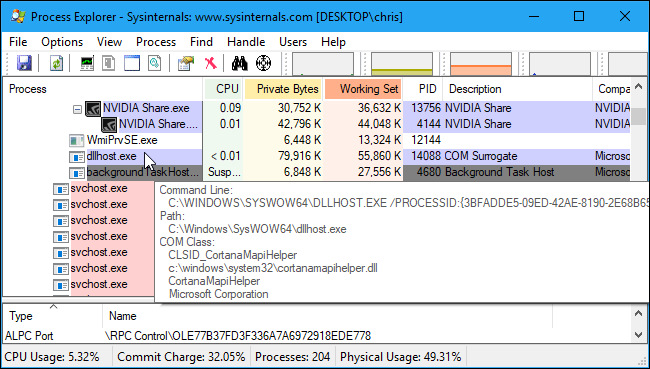
How To Fix High Disk Usage Caused By Com Surrogate?
Part 1. Use ESET Poweliks Cleaner
This method finds out viruses that might have entered your system like Trojan. Poweliks. It does a full system scan to assure that no malware is left.
Step 1: Press Windows and R key on your keyboard simultaneously so that a dialogue box appears on the PC screen. Similarly as shown in the below image.
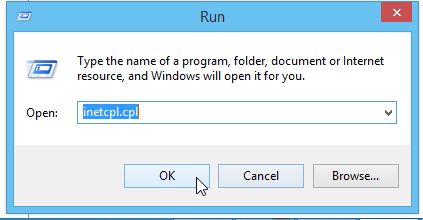
In this, you have to type inetcpl.cpl to open the settings of Internet Explorer.
Step 2: Wait while Internet Explorer is loading and then select the Security tab. You will see one line stating “Reset all zones to default level”, click on that followed by the Apply button. To save all these settings hit on OK.
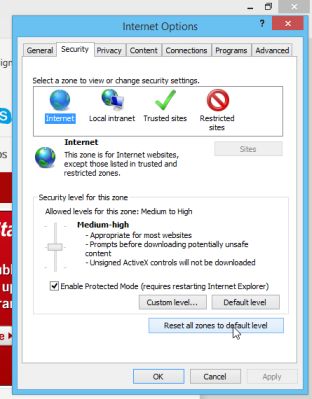
Step 3: Now you will need ESET Poweliks Cleaner so download it quickly.
Step 4: Wait while downloading is going on and then search for a file on your desktop named ESETPoweliksCleaner.exe and double click it.

Step 5: Main screen of Poweliks will look exactly the same as shown in the given image. It will start detecting for infections and when found it will ask you whether you want to remove it or not. To remove the trojan from your computer press Y button on your keyboard.
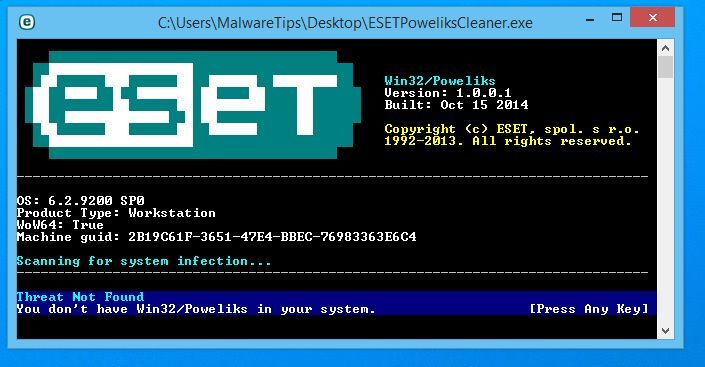
Part 2. Use Rkill to Terminate any Malicious Process
This part stops all problematic processes that would try to produce hindrance in the cleaning process. So that you can perform the next step without any tragics.
Step 1: Firstly you should have Rkill software in your system. Hence, download it before proceeding.
Step 2: When the download is complete then double click on Rkill to stop the running malicious apps.
Step 3: Do not hurry as it may take some time to stop all guilty programs.
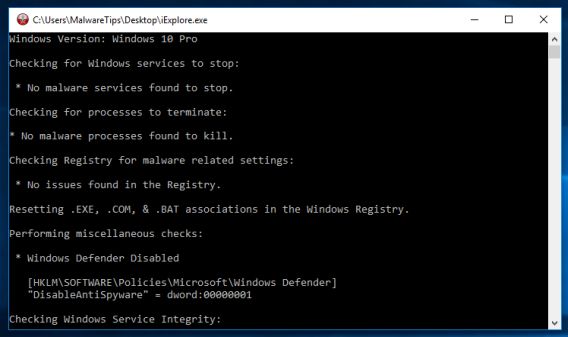
Step 4: After the work is done Rkill will generate a log. Remember that don’t reboot your computer immediately as this may lead to restarting of malicious programs.
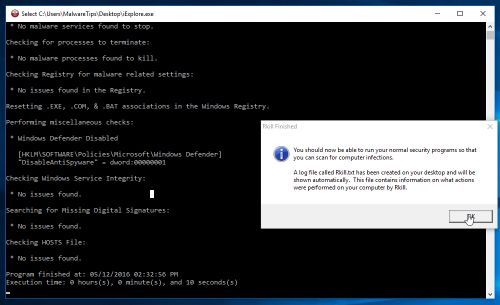
Part 3. Use Malwarebytes to remove Com Surrogate Malware.
I’m taking here Malwarebytes as it is a great scanner but you are free to choose any other good software. Malwarebytes removes the adware responsible for Com Surrogate. Follow the given steps to accomplish your task.
Step 1: Same as last part, first download the Malwarebytes.
Step 2: To install Malwarebytes on your system double-click on “mb3-setup-consumer” statement.
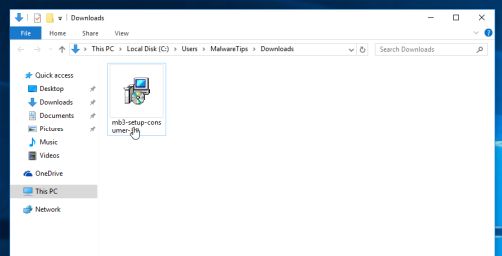
When something this appears on the screen then click on the Yes option to continue the process of installation.
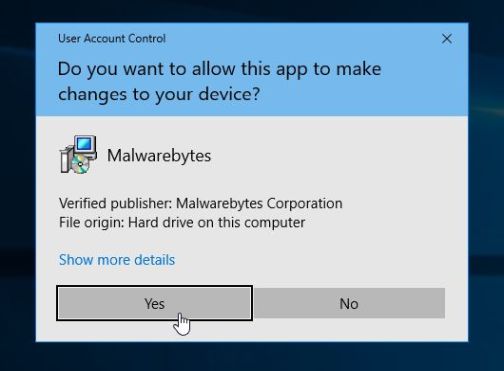
Step 3: To complete installation follow as screen guides you. These types of prompts will occur on your screen.
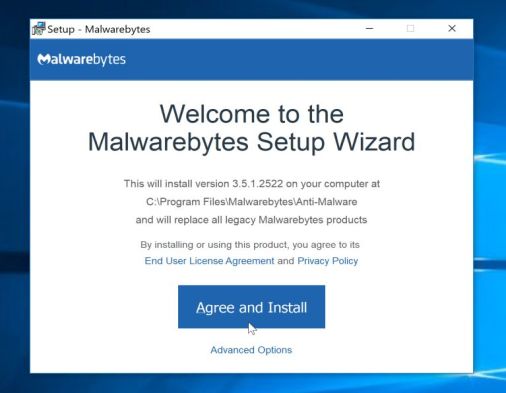
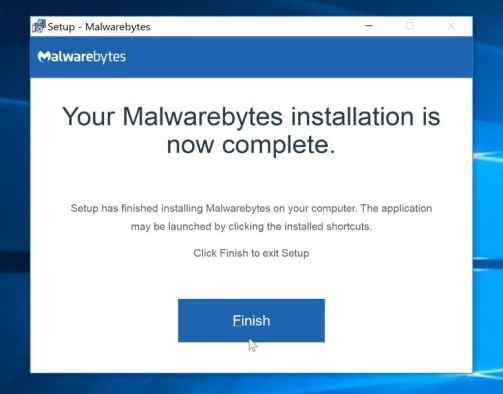
Step 4: As soon as Malwarebytes get installed on your device it will automatically start and update the antivirus database. You have to click on the ” Scan Now” option to start the scanning process.
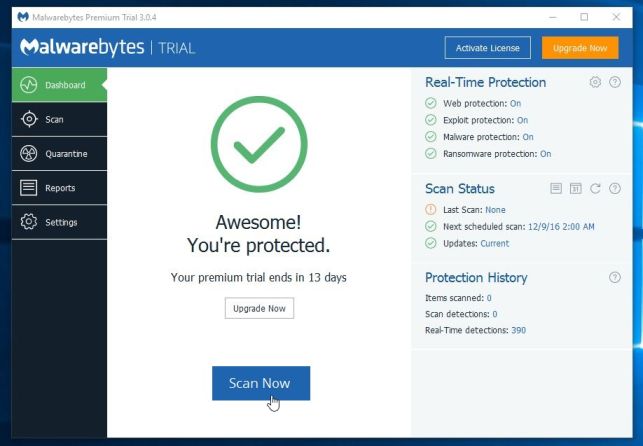
Step 5: However, Malwarebytes is a fact application but still scanning can take a few minutes. So, wait patiently as it is retesting the whole system for malicious programs.
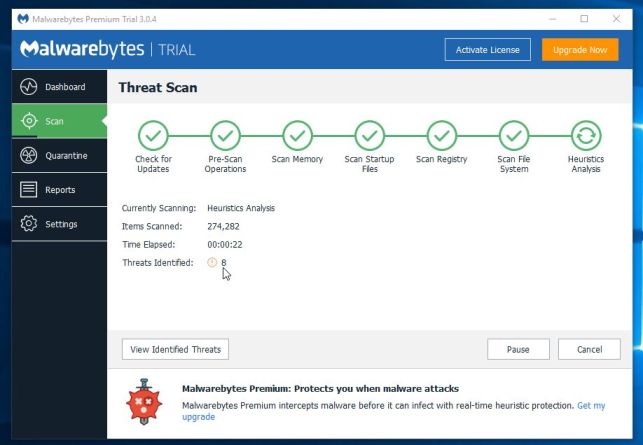
Step 6: When the process is complete you will see something like this on-screen in which all detected infections and malicious programs will be listed. In order to remove them, you need to click on “Quarantine Selected” button.

Step 7: Malwarebytes will instantly remove those unwanted programs and then ask you to restart your computer.
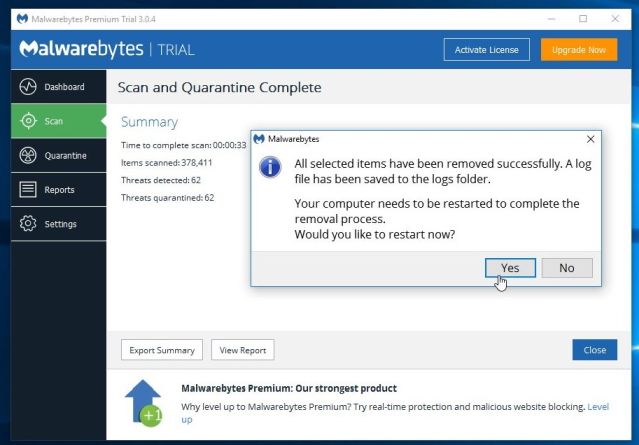
Wrapping Up
This is the end of the article and hopefully, you would have got a perfect solution to remove this trojan. The article was fully comprised of images for a better understanding of steps. Hence, following all the steps carefully you can reach the end.