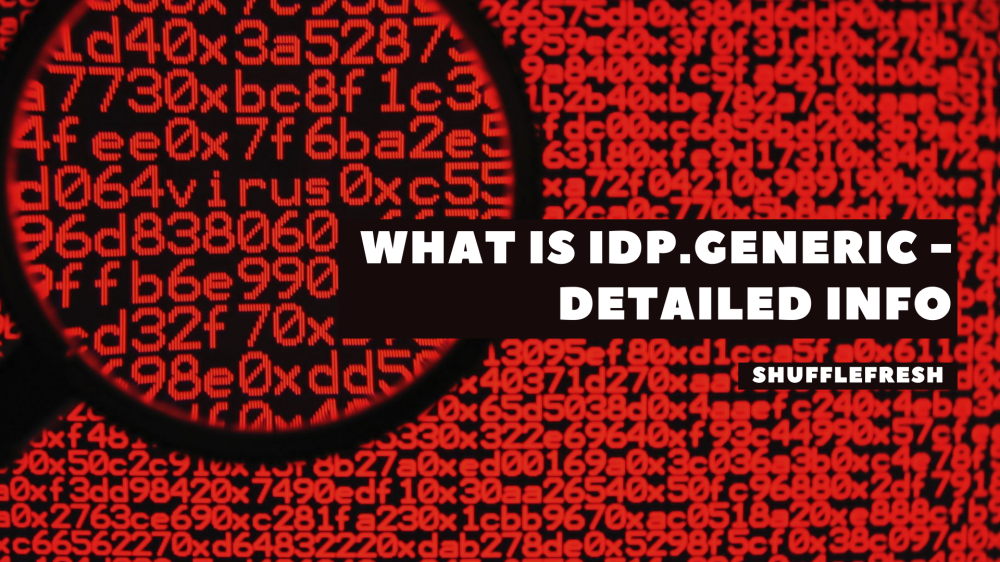Let me guess. Your antivirus just gave you an alert for a virus detection with the name ‘idp.generic’. You’re now concerned (or even freaking out) to what this is, how it got on your computer, how harmful it is, and most importantly, how you can get rid of it. This guide has all the answer you need.

I will take you through everything you need to know about this particular virus and how you can easily remove it to keep your system and your files safe and clean.
Let’s begin, shall we?
What Is idp.generic?
idp.generic is not the name of a single virus. It is actually a blanket term given for a category of viruses or malware that may potentially steal your personal information and data. The ‘idp’ stands for ‘Identity Protection’.
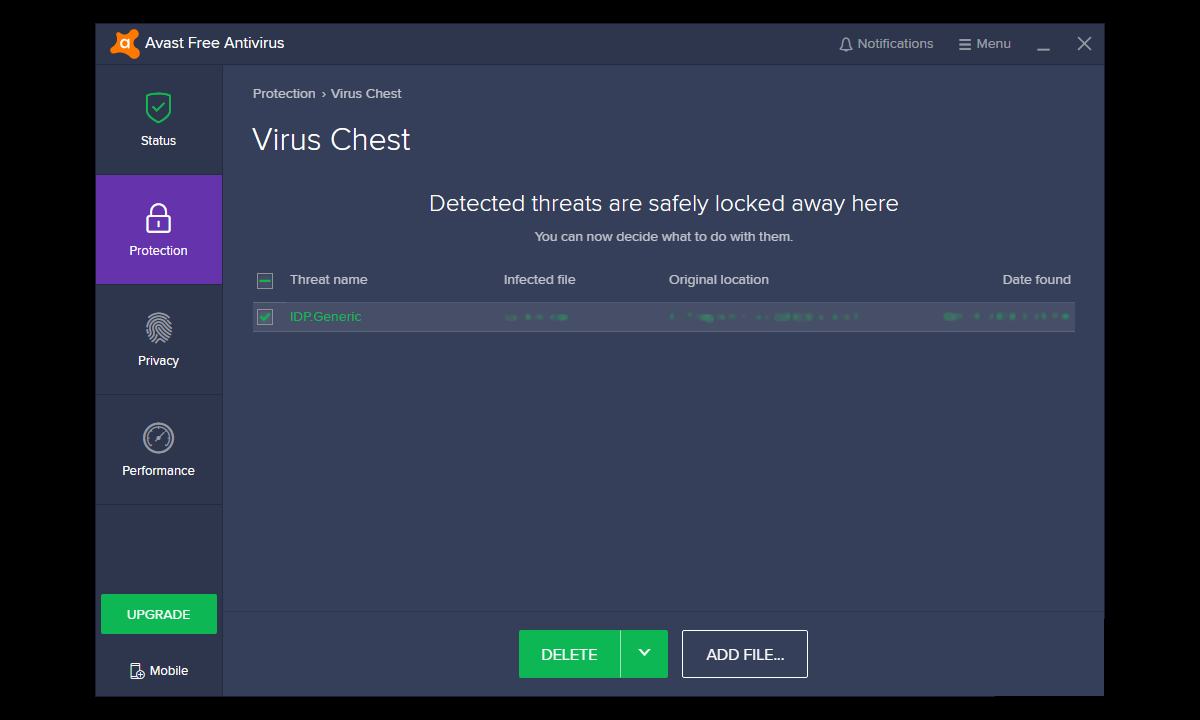
Most antivirus software nowadays have an identity protection feature. Whenever it detects a file that may put your personal information at risk, it will quarantine that file and categorize it as ‘idp.generic’.
Why Do I Get idp.generic Virus Alert?
There are a lot of reasons why you might get this virus alert. The obvious reason would be that you downloaded some file from the internet that contained malware. But don’t be scared! Because this is only a small probability.

Around 90% of the time, you’re getting this message because your antivirus has mistakenly flagged a normal file as malware. You might be thinking why this happens, and there is a perfectly simple explanation – Your antivirus is outdated.
Most antivirus databases are updated regularly, so if you haven’t updated your antivirus software in a while, chances are that a harmless file can get a false positive hit.
What Should I Do When I Have idp.generic File?
Whenever you receive an idp.generic virus alert, there is a series of steps you should follow. The first priority is to cross-check whether the file is an actual virus or a false positive. I’ll show you how to check for that in this guide.
If Really Virus – Ensure that the file is deleted immediately. Once it is gone, do a deep scan with your antivirus software to check if there are any more such files on your PC. It would also be wise to upgrade to your antivirus or install a better one so that such files are not downloaded in the first place.
If False Positive – Add the file as an exception and restore it. It may be an important system file required to run certain apps (like Spotify) or video games. Once it is restored, update your antivirus software to its newest version to prevent false positives in the future.
How To Check Whether Virus Alert Is False Positive Or Not
I’ll show you two ways to check whether an idp.generic file is actually malware or just a false positive. Make sure you try both ways to decide before restoring/deleting the file.
1. Re-scan With Another Antivirus Software
It is always advised to have two antivirus software on your PC – a primary one for live threat protection and a secondary one for periodic deep scans. I usually use Malwarebytes as my secondary antivirus as it has an excellent virus detection system when carrying out system scans.
Download a secondary antivirus program (if you don’t have one) and use it to scan the idp.generic file that your first antivirus flagged. If the second antivirus also flags it as malware, then there is a good probability that it is actually malware.
2. Use A Virus Analysis Website To Scan idp.generic File
There are a lot of virus analysis websites where you can upload the suspicious file, and the website will cross-check with a huge virus database along with other user submissions to verify whether the file is actually malware or a false positive. You can use VirusTotal for this.
Step 1: Go to . This is the VirusTotal website.

Step 2: Click on ‘Upload File’. Now select the idp.generic file from your computer and upload it here.
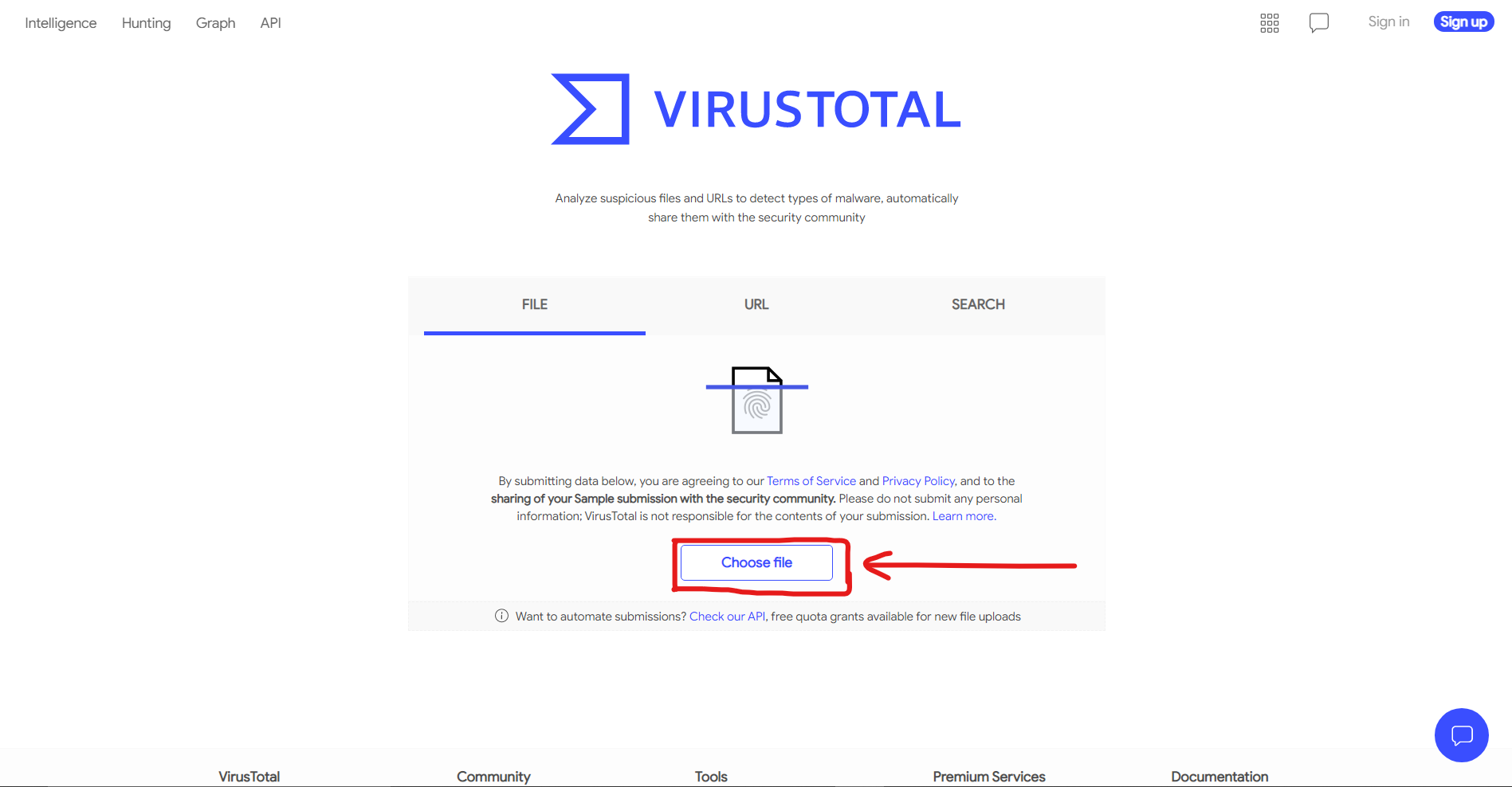
Step 3: The website will now check this file against multiple virus databases of major antivirus companies and give you the result. You can see the file status here once it is done.

If the file is marked safe, you can go to your antivirus software and restore it. Make sure to add it as an exception so that it’s not flagged again by your virus. Also update your antivirus software to its recent version to prevent this in the future.
What To Do If idp.generic Is Verified As Malware
Once you’re done with the two methods I’ve mentioned above, you’ll know whether your idp.generic file is, in fact, malware or not. If it is confirmed as a virus file, there are few steps you have to immediately take.
The first is to immediately delete the file through your antivirus program. Here’s how you can do it.
Step 1: Go to the ‘Quarantine’ section of your antivirus software. This is where your antivirus will isolate potentially dangerous files and keep them contained.
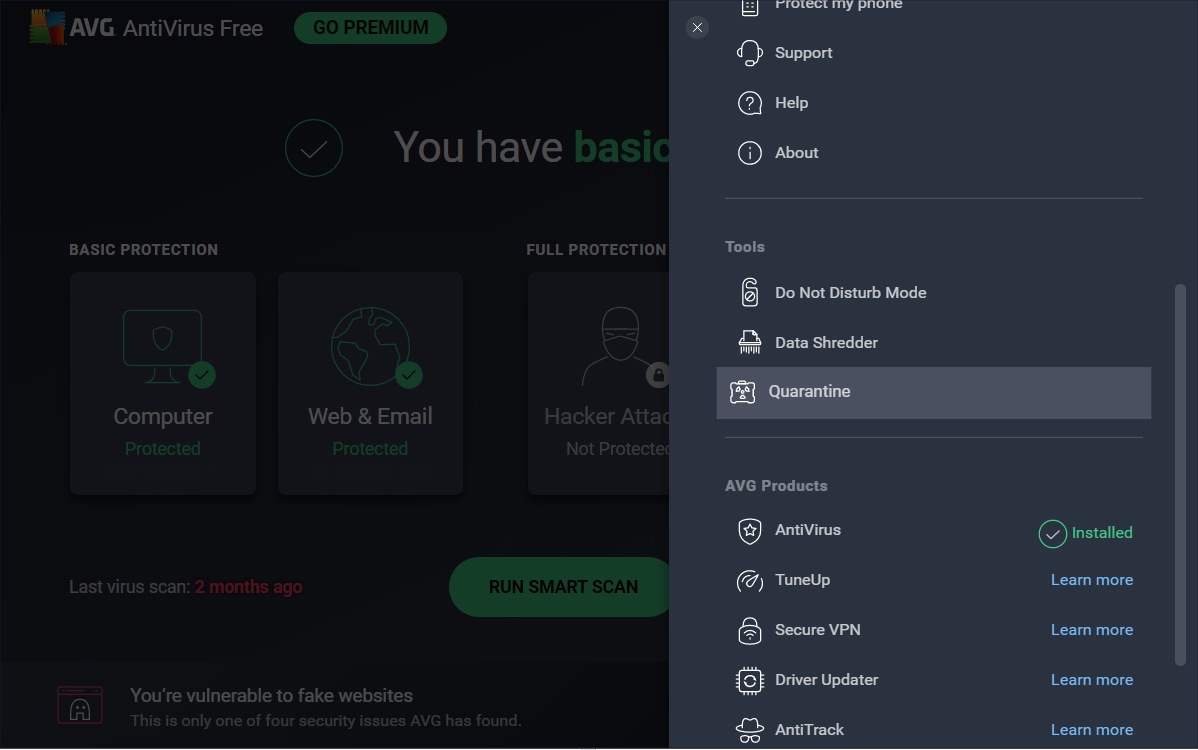
Step 2: Select the idp.generic file on your list of quarantined files. You can identify it by the ‘idp.generic’ tag on the threat name.

Step 3: Click on the ‘Delete’ button. This will permanently delete the file and remove it from your PC.

Once the file is deleted, immediately make your antivirus perform a deep scan on your PC. This will take quite a while, maybe even a few hours, but it will check every nook and cranny of your system to make sure there aren’t any more hidden viruses or malware.
You should also upgrade your primary antivirus so that at the time of downloading the idp.generic file itself, it will be moved to quarantine and flagged as malware. This will keep your PC more secure in the future.
Conclusion
I hope this guide has taught you everything you need to know about idp.generic files and how you can keep your PC safe and protected from such files. If you have any queries, feel free to reach out to me through the comment section below and I’ll be more than happy to help you out.
Don’t forget to check out our website for more helpful guides and tech articles!