Talking about live streaming is incomplete without the first gaming platform Twitch. Created only for gamers, Twitch is one of the biggest video game broadcasters. Watching others stream on Twitch can get boring and so if you want to stream any video, then here is the complete guide on how to stream on Twitch and how you can thrive on this platform easily.
Twitch is the leading platform till now, but using it to stream video games is still new to all the users. Everyone needs this introduction no matter what. So let’s get started.
How to Get Started with Live Streaming on Twitch?
In order to get started with Twitch, the first thing is to have an account. After all you need to get in touch with content and in line with the high-ranked content creators. Don’t worry as we have covered every step, software and the complete process of streaming on Twitch in 2020.
How to Create a Twitch Account?
Setting up an account with Twitch is simple. If you want to start live streaming on the platform then you can complete the process in three easy steps.
Firstly, you need to get through the legal section of the website. Now that is a bit difficult as it is lengthy, but we still suggest you go through the Community guidelines given on their official page. Also, bookmark the page as it gets updated occasionally. Next is to create the account. Just click on the “Sign Up” option and fill-up the form.
Lastly, you will have to enable the Two-factor authentication. You can do it by logging in to your account and then heading to the Security Settings. This step is not possible on mobile devices, so if you are using the Twitch app, then you will have to complete this step on your desktop.
Which Software do you Need to Stream on Twitch?
So if you are a beginner and streaming live on Twitch then you will require streaming software. Software encoders are preferred for easy and affordable broadcasting. Here are some of the popular software encoders that you can use. All of them come with certain pros and cons, but you just need to see if you are able to sync it with Twitch and adjust your hardware like monitor, webcam and game-play feed to broadcast.
OBS Studio- The top choice software encoder of many beginners at content creation is OBS Studio. Open Broadcasting Software is a free and open-source streaming software that comes with cross-platform compatibility.
Streamlabs OBS- If you are planning to monetize you channel then some features of the Streamlabs version of OBS can help you. However one of its drawbacks is that it is compatible with Windows only.
XSplit- XSplit offers some features for free, but it is suitable only for those who are willing to cash out some money. It is definitely a must-try software for novice broadcasters.
vMix- The above software is good for beginners but when you become a pro at live streaming you can consider using vMix.
How to Live Stream to Twitch from PC?
Apart from having a good internet connection and devices like desktop, you need to have the mind for content creation. So check out these easy and simple steps to start live streaming to Twitch with desktop right away.
Step 1- Make your content plan. Since Twitch is not only about video games right now, you can also broadcast other content.
So if you are a beginner then you can always broadcast whatever is present on the screen, so webcam is not necessary. Secondly, if you use the text chat to communicate with the audience then you can skip the microphone as well.
Step 2- The next step is to connect all your essential external hardware to your computer. After the connection, you go to the streaming software point.
Step 3- The next step is to install the streaming software mentioned above. So let’s say we choose OBS. Follow the given route to complete the process-
File> Settings> Stream in OBS studio. Next, select Twitch and enter the stream ket to connect Twitch with the OBS Studio.

Step 4- Then add all the visuals and audio that you plan to broadcast to the audience. From your microphone to your webcam, desktop and your game, everything should be added as a source to the OBS.

Step 5- Check the settings of the Twitch stream like high bandwidth, along with powerful processor will help you broadcast all sort of content in great quality.
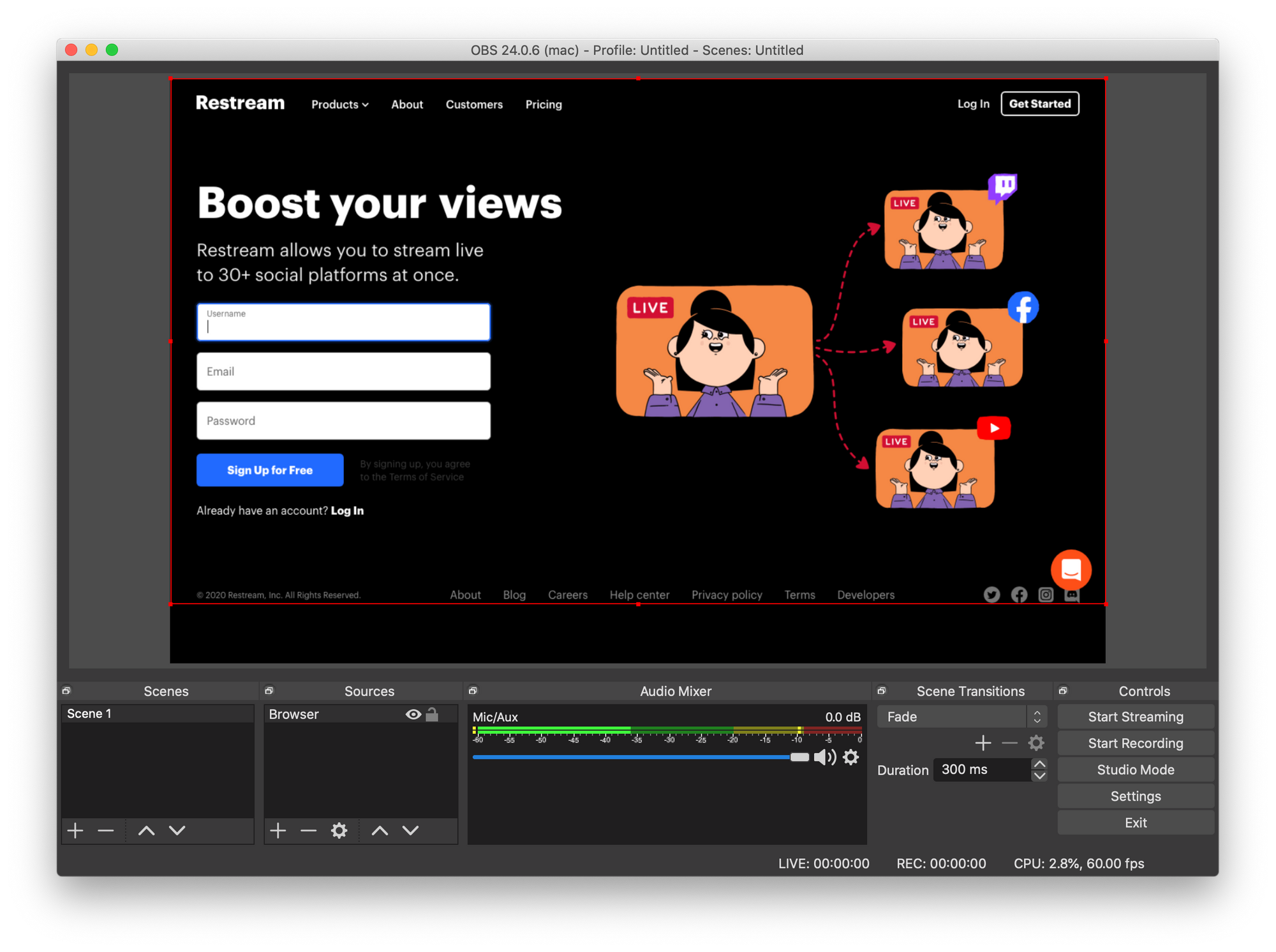
How to Live Stream to Twitch from Smartphones?
If you do not prefer to stream games on your desktop PC then you can live stream videos from your consoles. Many people use their consoles to watch live streaming of games and so it makes no sense to develop a gaming PC to stream to twitch. Right? You can watch and play games using the same device.
Step 1- Download the Twitch app on your phone. Open the app and visit your profile.
Step 2- Tap on the camera button to start streaming.
Step 3- Now to stream video games live, you will need a third-party app like BitStream app or Screen Stream Mirroring. This is one app that every Android device user can rely on.
Step 4- With the help of these apps, you can easily live stream to Twitch. In case you are using an iOS device, then you can download the app Mobcrush. The process is bit complicated but the app will surely be a help to stream live games on iOS.
How to Stream to Twitch using PS4?
Using PlayStation 4 you get into a less crowded space for live Twitch streaming. So after you have created your account on twitch and enabled the 2FA security then you are good to go. Just follow the following steps-
Step 1- Set up your PS4. Before turning on the game, here are a few settings that you need to pay attention to. So firstly disable HDCP which is required to stream content from Netflix.
Step 2-Next you need to adjust the settings of the PlayStation camera and your microphone. You can find these options in Settings> Devices.
Step 3- Next you need to enable the sound so that you can broadcast it from PS4. Follow the given route-Broadcast settings> Advanced Settings> Audio Sharing Settings.
Step 3- Then you can enable the chat option. In the Advanced Settings window enable the “Display Messages to Spectators and Spectators’ Comments” option to start the chat.
Step 4- Next step is to broadcast the gameplay. Hit the share button, and choose the Twitch platform. Connect to your account by either scanning the QR code or entering the code given on the screen on the following site- twitch.tv/activate.
Step 5- Assign a title for your stream. Check the camera and output quality.
That’s it. The process is easy as you don’t need to install any app and can start broadcasting to Twitch live from now.
How to Stream on Twitch from Xbox?
While other platforms are compatible with Twitch, Xbox doesn’t come with Twitch support. Xbox is developed by Microsoft, which also owns Mixer, one of the biggest competitors of Twitch. So if you are trying to stream to twitch from Xbox, then head to the Xbox store now.
Step 1- Look for the official Twitch app. Install it on your device.
Step 2- As you start using the app, you will receive a code that you need to enter at twitch.tv/activate site manually.
Step 3- Unlike PS4, you can use a normal external webcam and microphones. Connect them to your Xbox and make sure that their access is enabled in the Settings of the device.
Step 4-After you are done setting the external parts, set a title for your broadcast and launch your game.
Wrapping Up
So we have got you all the requirements that you need to live stream to Twitch in 2020. All of these are working methods covering all kinds of platforms from PC to PlayStation 4, Xbox, smartphones and gaming consoles. We hope now you would be able to broadcast live video games at ease. And if you have any doubts or get stuck at any point then share it with us in the comment section.
